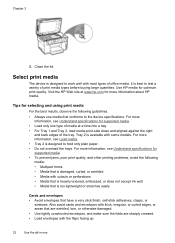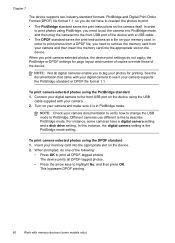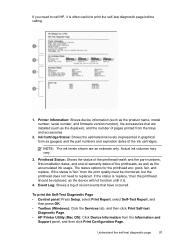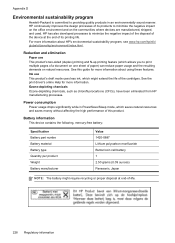HP L7590 Support Question
Find answers below for this question about HP L7590 - Officejet Pro All-in-One Color Inkjet.Need a HP L7590 manual? We have 3 online manuals for this item!
Question posted by KHGIGne on October 3rd, 2013
How Do I Print On A 3x5 Index Card Using A Hp Officejet Pro L7590
The person who posted this question about this HP product did not include a detailed explanation. Please use the "Request More Information" button to the right if more details would help you to answer this question.
Current Answers
Related HP L7590 Manual Pages
Similar Questions
How To Set A Job To Print A Mirror Image On Hp Officejet Pro L7590
(Posted by zoquiBens 9 years ago)
Hp Officejet Pro L7590 Uses Which Network Card Setup Windows 7
(Posted by joebcmg 10 years ago)
How To Manually Clean Hp Officejet Pro L7590 Print Head
(Posted by noalbe 10 years ago)
How To Print 3x5 Note Cards From Hp Officejet Pro 8600
(Posted by kede 10 years ago)
How To Load And Print Index Cards Using Hp Officejet Pro 8600
(Posted by maxjes 10 years ago)