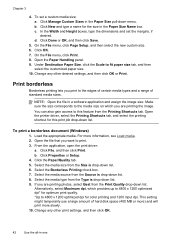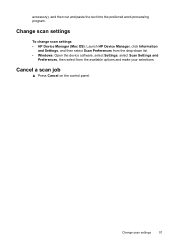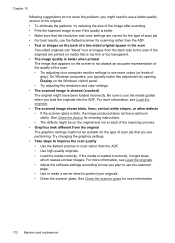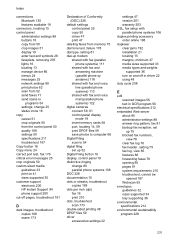HP L7590 Support Question
Find answers below for this question about HP L7590 - Officejet Pro All-in-One Color Inkjet.Need a HP L7590 manual? We have 3 online manuals for this item!
Question posted by zoquiBens on June 7th, 2014
How To Set A Job To Print A Mirror Image On Hp Officejet Pro L7590
The person who posted this question about this HP product did not include a detailed explanation. Please use the "Request More Information" button to the right if more details would help you to answer this question.
Current Answers
Related HP L7590 Manual Pages
Similar Questions
How To Set Up Scan Destination For Hp Officejet Pro L7590
(Posted by davas 10 years ago)
How To Manually Clean Hp Officejet Pro L7590 Print Head
(Posted by noalbe 10 years ago)
How To Set Up The Fax For Hp Officejet Pro L7590 On A Dedicated Line
(Posted by bowfljack 10 years ago)
How To Make Mirror Image Hp Officejet Pro 8600
(Posted by monicgreg3 10 years ago)
How To Print Mirror Image On Officejet Hp Pro 8600 Premium
(Posted by majoAsim 10 years ago)