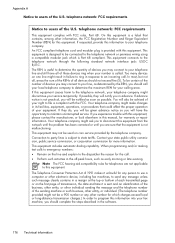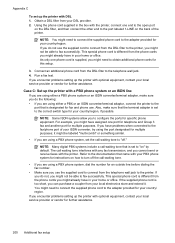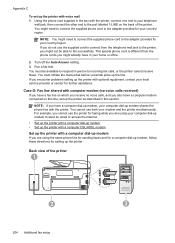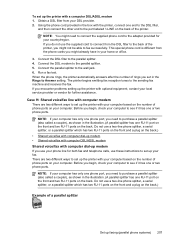HP Officejet Pro 8600 Support Question
Find answers below for this question about HP Officejet Pro 8600.Need a HP Officejet Pro 8600 manual? We have 3 online manuals for this item!
Question posted by elltj on November 25th, 2013
How To Send Fax Multiple Pages Using Office Jet Pro 8600
The person who posted this question about this HP product did not include a detailed explanation. Please use the "Request More Information" button to the right if more details would help you to answer this question.
Current Answers
Related HP Officejet Pro 8600 Manual Pages
Similar Questions
When Faxing On An Hp Office Jet Pro 8600 Do You Place Document Face Up Or Down
when using auto feed
when using auto feed
(Posted by Tonms 10 years ago)
Is There A Way To Stop Printing Fax Logs On Hp Office Jet Pro 8600
(Posted by stanzsrin 10 years ago)
How To Send A Fax With Multiple Pages Using Office Jet 4500
(Posted by Blizka 10 years ago)
How Do I Check My Fax History On My Office Jet Pro 8600?
(Posted by cvcjc1 10 years ago)
How To Send A Fax From My Printer Office Jet Pro 8600
(Posted by reeglUt 10 years ago)