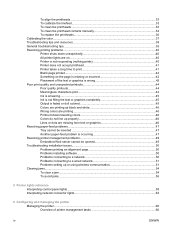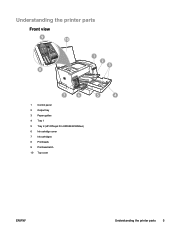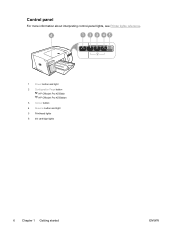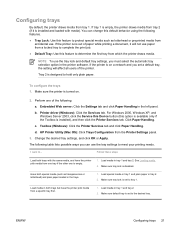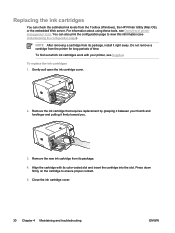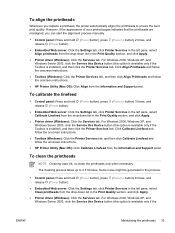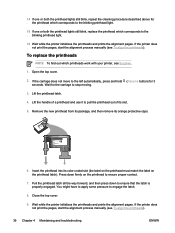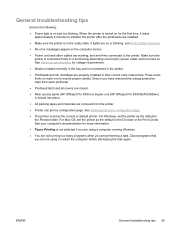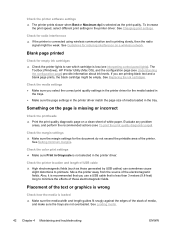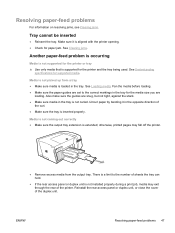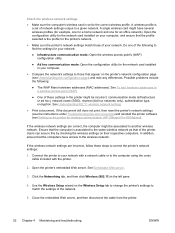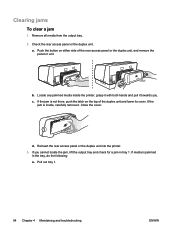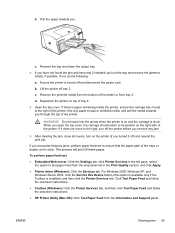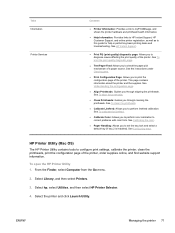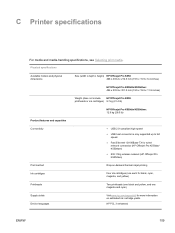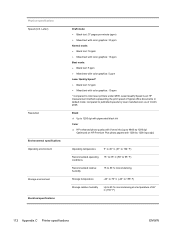HP K550 Support Question
Find answers below for this question about HP K550 - Officejet Pro Color Inkjet Printer.Need a HP K550 manual? We have 3 online manuals for this item!
Question posted by ckmil1260 on March 13th, 2022
Printhead Carriage Alignment
Carriage keeps jamming itself into right side making a grinding noise assuming it's gears, why? Problem started after clearing multiple paper jam. Print head alignment fails when depressing and holding Power, then pressing resume 2 x, and release power button. The cover that opens and closes the absorber stays open then on the second pass it closes and carriage travels an inch to the left then returns and jams itself against the absorber cover. When the printer warms up and the printer becomes ready does it dock over the absorber pad being open or does cover stay closed?Further, is paper feeder connected to that mechanism and that is the issue. I was having issues with the feeder before the carriage issue?
Current Answers
Answer #1: Posted by SonuKumar on March 13th, 2022 7:43 AM
Please respond to my effort to provide you with the best possible solution by using the "Acceptable Solution" and/or the "Helpful" buttons when the answer has proven to be helpful.
Regards,
Sonu
Your search handyman for all e-support needs!!
Related HP K550 Manual Pages
Similar Questions
Power Light And Resume Light
i don't know what i can i do because one time printer sound like some noice i am doing spray for WD4...
i don't know what i can i do because one time printer sound like some noice i am doing spray for WD4...
(Posted by nomansiraj21 3 years ago)
How To Remove A Printhead On Hp Officejet Pro K550 Inkjet Printer
(Posted by ian62lr 9 years ago)
Cleaning Print Heads On Hp Officejet Pro K550 Can't Find The Printhead
(Posted by akechpete99 9 years ago)
Photosmart Printer D7360 Printer Alignment Failed
(Posted by ljones1787 10 years ago)
Error Message - Alignment Failed
My printer will not print in black. I changed cartridges, cleaned print heads,and everything else I ...
My printer will not print in black. I changed cartridges, cleaned print heads,and everything else I ...
(Posted by Miji1116 12 years ago)