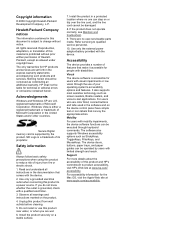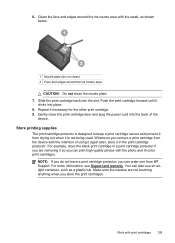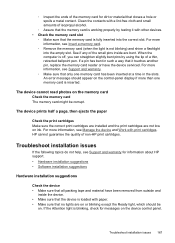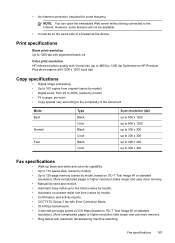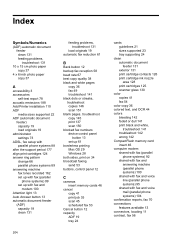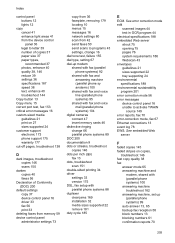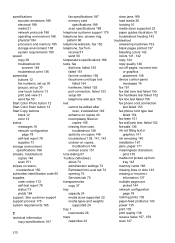HP J6480 Support Question
Find answers below for this question about HP J6480 - Officejet All-in-One Color Inkjet.Need a HP J6480 manual? We have 4 online manuals for this item!
Question posted by bajamN2KEn on March 31st, 2014
Troubleshooting J6480 Will Not Pick Up Photo Paper
The person who posted this question about this HP product did not include a detailed explanation. Please use the "Request More Information" button to the right if more details would help you to answer this question.
Current Answers
Related HP J6480 Manual Pages
Similar Questions
Hp J6480 Out Of Paper Error When Printing On Heavy Card Stock
(Posted by BYmul1 10 years ago)
Photo Paper Feed For J6480 Hp
Is There A Workaround To Feed The Very Stiff Photo Paper Into The J6480 Printer? Thanx.
Is There A Workaround To Feed The Very Stiff Photo Paper Into The J6480 Printer? Thanx.
(Posted by altoncouturier 10 years ago)
Printing On Heavy Greeting Card Stock After A While Get Paper Jam, Is There A Wa
is there a way to adjust for the weight of paper? I have indicated photo paper for type but still ge...
is there a way to adjust for the weight of paper? I have indicated photo paper for type but still ge...
(Posted by wojcikd 11 years ago)