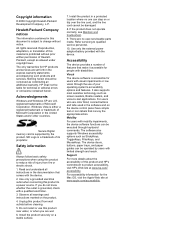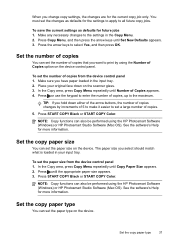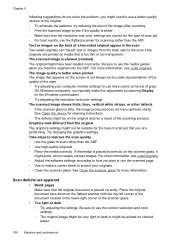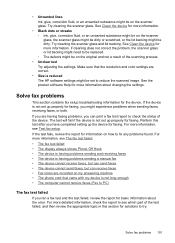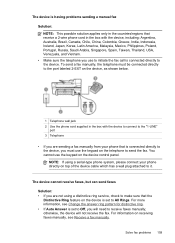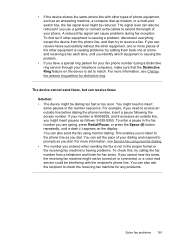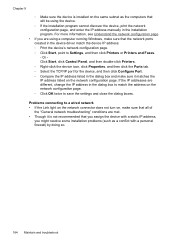HP J6480 Support Question
Find answers below for this question about HP J6480 - Officejet All-in-One Color Inkjet.Need a HP J6480 manual? We have 4 online manuals for this item!
Question posted by jettest on May 9th, 2014
How Do I Make My Hp J6480 Printer Keep The Default
The person who posted this question about this HP product did not include a detailed explanation. Please use the "Request More Information" button to the right if more details would help you to answer this question.
Current Answers
Related HP J6480 Manual Pages
Similar Questions
Cartridge Jam Hp J6480 Printer
Can this be fixed and how? Herta Kranzle
Can this be fixed and how? Herta Kranzle
(Posted by wkranzle 9 years ago)
Can I Make Hp J6480 Work With Air Print
(Posted by kewill 9 years ago)
How Do I Make Hp 8600 The Default Printer In Windows 8
(Posted by tdealcr 10 years ago)
Cant Make Hp 8600 Printer Print In Bw As Default
(Posted by shaorio 10 years ago)
My Hp J6480 Printer Fades Out Toward The Bottom Of The Page.
Print quality isperfect at the top of the page, but fades completely by the bottom of the page.I hav...
Print quality isperfect at the top of the page, but fades completely by the bottom of the page.I hav...
(Posted by oeririe 12 years ago)