HP J6480 Support Question
Find answers below for this question about HP J6480 - Officejet All-in-One Color Inkjet.Need a HP J6480 manual? We have 4 online manuals for this item!
Question posted by raNamawt on May 2nd, 2014
J6480 Printer Won't Send Data To Que
The person who posted this question about this HP product did not include a detailed explanation. Please use the "Request More Information" button to the right if more details would help you to answer this question.
Current Answers
There are currently no answers that have been posted for this question.
Be the first to post an answer! Remember that you can earn up to 1,100 points for every answer you submit. The better the quality of your answer, the better chance it has to be accepted.
Be the first to post an answer! Remember that you can earn up to 1,100 points for every answer you submit. The better the quality of your answer, the better chance it has to be accepted.
Related HP J6480 Manual Pages
Wireless Getting Started Guide - Page 7


... is connected to. Mac OS a.
Make sure the HP Officejet/Officejet Pro device is blocking communication (page 7)
4. NOTE: Macintosh computers do...printer driver (Windows only) (page 8)
6. Solving wireless (802.11) problems 6 If you continue to access the Internet and are able to the next step. Disconnect the power cord from the router connects to your HP Officejet/Officejet Pro device...
Wireless Getting Started Guide - Page 8


...: If the yellow light flashes, data is being sent or received by your firewall to work with the firewall turned off , you establish that the computer and the HP device both the computer and HP device have active connections to a wireless network, print the device's Network Configuration Page:
HP Officejet J4680 a.
If you can access...
Wireless Getting Started Guide - Page 9


....
4. If you from your firewall to the checkmark.
3. Contact the person who set up your Printers or Printers and Faxes folder.
Make sure the HP Officejet/Officejet Pro device is paused or offline, preventing you still cannot use the HP device over the network, continue to the next section for help .
5. If you have difficulties printing...
Wireless Getting Started Guide - Page 10


... (SSID) "hpsetup". (This network name is the default, ad hoc network created by the HP device.)
If your HP Officejet/Officejet Pro device using an ad hoc wireless network connection
Method 1
1.
From the Information and Settings list, select Network Printer Setup Utility.
3. For more information on the EWS, see the electronic User Guide available on...
Wireless Getting Started Guide - Page 11


... running Windows, in order to cause interference even after configuring the firewall as :
• Printer not found . NOTE: Some firewalls continue to use .
2.
This can happen if you answered...the local subnet, computers and devices in your HP Officejet/Officejet Pro device" on page 4 and select the network that appeared when you are in queue or printer goes offline
• Scan...
Wireless Getting Started Guide - Page 13


...: On an infrastructure network, computers and printers communicate with the SSID "hpsetup".
Your wireless router might have been shipped with a default network name, which uses the same network name. For more information, see the "Understand 802.11 wireless network settings" section in your HP Officejet/Officejet Pro device and a computer without the use the...
Fax Getting Started Guide - Page 7


... save incoming black-and-white faxes to your computer or network where the faxes are sent to the
HP Officejet/Officejet Pro device 2. Set up Fax to the computer, it prints color faxes 3. HP Officejet/Officejet Pro device sends black-and-white
faxes to PC (Windows only) 7 English
Set up Fax to PC (Windows only)
Fax to PC...
Fax Getting Started Guide - Page 8


... that came with poor sound quality (noise) can cause
faxing problems. Check the sound quality of the HP Officejet/Officejet Pro device. If you cannot send or receive faxes. Make sure you connect the HP Officejet/Officejet Pro device to an analog phone line, or you are using a phone splitter, the splitter could cause faxing problems. Try...
Fax Getting Started Guide - Page 9


..., Spain, Taiwan, Thailand, USA, Venezuela, and Vietnam.
You can only receive faxes manually.
I cannot print color faxes
To print color faxes, make sure that the software that
device is causing the problem. The HP Officejet/Officejet Pro device is having problems sending and receiving faxes" on the coupler and to the telephone wall jack. You also need...
User Guide - Page 46


... the scan features, your device and computer must also be connected and turned on a computer running on . To verify this on a computer. 5 Scan
You can scan originals and send them to a variety of...Scan functions are only available after you know that the printer software is not available, a message appears to scan from the device control panel. To verify that a scanner was not found...
User Guide - Page 55


... cause your PIN not to be recognized by using monitor dialing, you want to send the fax, press START FAX Black or START FAX Color.
Send a fax
51 If the recipient answers the telephone, you will hear fax tones from the device control panel 1. The telephone line is silent while the fax is complete...
User Guide - Page 58


... Printer pop-up menu, choose the HP All-in black and white. Click Send Fax Now. Also, the settings that the recipient's fax machine only supports black-and-white faxes, the fax is sent in black and white. The Enter Number prompt appears. 3. NOTE: You can fax a color original or photo from the device...
User Guide - Page 60
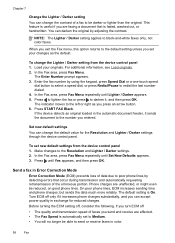
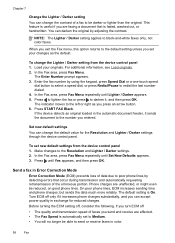
...appears. 5. Send a fax in exchange for the Resolution and Lighter / Darker settings through the device control panel. On poor phone lines, ECM increases sending time and phone charges, but sends the data much more ...automatically set new default settings from the device control panel 1. Press to lighten the fax or press to black-and-white faxes only, not color faxes. Press START FAX Black. ...
User Guide - Page 62


... remain on your preference and security requirements, you receive a fax that prevents the device from a sending fax machine, do the following Backup Fax Reception modes are documents in memory.
... it overwrites the oldest, printed faxes as a very detailed color photo, it receives new faxes. Make sure the device is silent during fax transmission. NOTE: The automatic document feeder ...
User Guide - Page 76


... management tools. For information about the following topics: • Monitor the device • Administer the device
72
Configure and manage Windows • Device control panel • Printer driver • Toolbox
Mac OS • Device control panel • HP Printer Utility This section contains the following topics. This section contains the following topics: • Manage the...
User Guide - Page 80


..., see Configure network options.
Chapter 8
• Web browser: In a supported Web browser on the self-test diagnostic page.
HP Printer Utility (Mac OS)
The HP Printer Utility contains tools to the device. Support provides a number of device events (such as errors).
The pages also contain links to a network. These pages only appear if the...
User Guide - Page 113


... Use the following steps to install the device software in Windows. Configure the device (Windows) 109 This section contains the following topics: • To install the device on a network • To install the device software on client computers • To install the printer driver using Add Printer
To install the device on the computers that is acting...
User Guide - Page 116


... Shared Printers, and then select your network.
Set up the device for wireless communication
You may wish to the network using one of encryption your network's network name or Service Set Identifier (SSID) and communication mode (infrastructure or ad hoc) from the Starter CD and create a wireless connection. The sending device must run the...
User Guide - Page 214
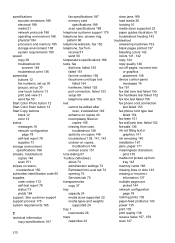
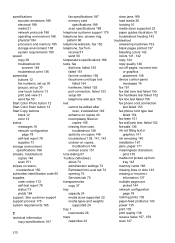
... line, answer ring pattern 66 telephone wall jack, fax 152 telephone, fax from receive 57 send 50 temperature specifications 188 tests, fax dial tone, failed 155 failed 151 fax line condition 156... machines 162 blank pages printed 137 bleeding colors 142 colors 141, 142 copy 144 copy quality 146 cut-off pages, incorrect text
or graphics placement 138 device control-panel messages 16 fax 151 fax...
User Guide - Page 215


... 114 sharing device 108 system ... Index
scan quality 149 self-test diagnostic page 77 send faxes 157, 159, 161 skewed copies 146 skewed pages...
programs 201 order supplies and
accessories 172
supply yield data sheet 184 wireless security 113 Webscan 43 white bands or...(Windows Image Application), scan from 43 Windows Add Printer installation 110 borderless printing 28 duplexing 34 HP Photosmart ...
Similar Questions
Cartridge Jam Hp J6480 Printer
Can this be fixed and how? Herta Kranzle
Can this be fixed and how? Herta Kranzle
(Posted by wkranzle 9 years ago)
Officejet J6480 Paper Jams When Sending Fax
(Posted by gdfmarkh 10 years ago)
How Do I Find My Hp Officejet J6480 Printer Ip Address
(Posted by miflo 10 years ago)
Why My Hp Deskjet F4400 Won't Send Data To Printer
(Posted by RyanBrayn 10 years ago)
Hp Officejet 4500 Printer/fax When Sending Fax, Voice Asks For Code
(Posted by tdh19bambin 10 years ago)

