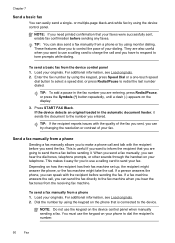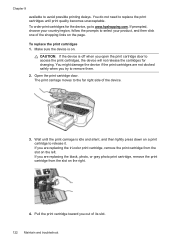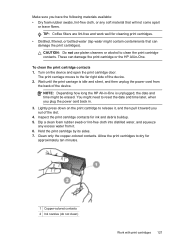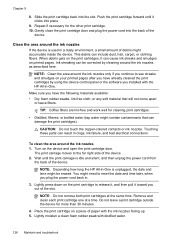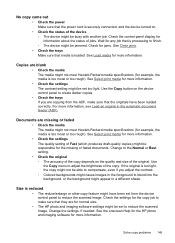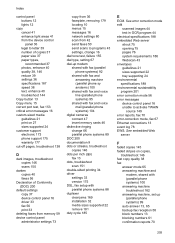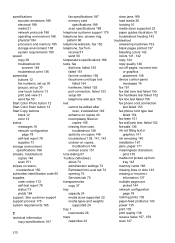HP J6480 Support Question
Find answers below for this question about HP J6480 - Officejet All-in-One Color Inkjet.Need a HP J6480 manual? We have 4 online manuals for this item!
Question posted by lls633 on August 26th, 2013
Caraige Jam J8480
unable to clear carriage jam, confirm no jam
Current Answers
Related HP J6480 Manual Pages
Similar Questions
Officejet J6480 Paper Jams When Sending Fax
(Posted by gdfmarkh 10 years ago)
How To Clear Carriage Jam On Hp Officejet J6480
(Posted by Charlas 10 years ago)
Hp L7590 - Officejet Pro All-in-one Color Inkjet.
how do i chance the header on my printer?
how do i chance the header on my printer?
(Posted by annette98254 11 years ago)
Hinge Came Apart -- Misaligned
The left-side hinge supporting the top to the printer came apart when I was replacing ink. Now the t...
The left-side hinge supporting the top to the printer came apart when I was replacing ink. Now the t...
(Posted by katelin 11 years ago)
How To Clear Carriage Jam For Hp Deskjet 3070a?
How to clear carriage jam for HP Deskjet 3070A? I followed the instructions to remove the cartridge...
How to clear carriage jam for HP Deskjet 3070A? I followed the instructions to remove the cartridge...
(Posted by finnlerz 11 years ago)