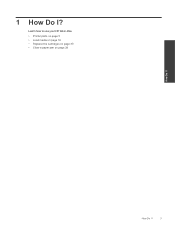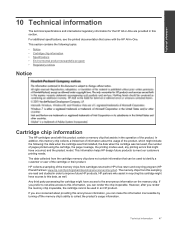HP Deskjet 3070A Support Question
Find answers below for this question about HP Deskjet 3070A.Need a HP Deskjet 3070A manual? We have 3 online manuals for this item!
Question posted by finnlerz on June 16th, 2012
How To Clear Carriage Jam For Hp Deskjet 3070a?
How to clear carriage jam for HP Deskjet 3070A?
I followed the instructions to remove the cartridge and put back and switch on/off button but it didnt help. And i just bought it a week ago.
Current Answers
Related HP Deskjet 3070A Manual Pages
Similar Questions
Problems With Hp Photosmart 7510 Printing After New Cartridges Installed
I have replaced ALL of the ink cartriges on my photosmart 7510 printer with 564xl and it will not pr...
I have replaced ALL of the ink cartriges on my photosmart 7510 printer with 564xl and it will not pr...
(Posted by elnlewis001 9 years ago)
Hp 3050 J610 How To Remove Cartridge
(Posted by jesanjamesl 10 years ago)
Carriage Jam On Hp Deskjet 3070a
how do i solve a carriage jam problem in hp deskjet 3070A?
how do i solve a carriage jam problem in hp deskjet 3070A?
(Posted by beltinebn 11 years ago)
Hp Deskjet 3070a Won't Print, Copy Or Shutdown
I have just changed the toner cartridges in my Deskjet 3070a printer and now it won't print, copy, s...
I have just changed the toner cartridges in my Deskjet 3070a printer and now it won't print, copy, s...
(Posted by sue65 11 years ago)