HP Deskjet 3070A Support Question
Find answers below for this question about HP Deskjet 3070A.Need a HP Deskjet 3070A manual? We have 3 online manuals for this item!
Question posted by GMcs on August 21st, 2014
My Deskjet 3070a Wont Recognize Replacement Cartridges
The person who posted this question about this HP product did not include a detailed explanation. Please use the "Request More Information" button to the right if more details would help you to answer this question.
Current Answers
There are currently no answers that have been posted for this question.
Be the first to post an answer! Remember that you can earn up to 1,100 points for every answer you submit. The better the quality of your answer, the better chance it has to be accepted.
Be the first to post an answer! Remember that you can earn up to 1,100 points for every answer you submit. The better the quality of your answer, the better chance it has to be accepted.
Related HP Deskjet 3070A Manual Pages
Reference Guide - Page 1


English
*CQ191-90044* *CQ191-90044*
CQ191-90044
© 2010 Hewlett-Packard Development Company, L.P. Printed in [French]
Printed in [Spanish]
Printed in [English]
EN ES FR
HP DESKJET 3070A e-ALL-IN-ONE SERIES
Start by following the setup instructions in the setup poster. Cyan, Magenta, Yellow, and Black Cartridges
564
www.hp.com/support
Reference Guide - Page 3


...Mac
Use HP Setup Assistant in Applications/HewlettPackard/Device Utilities to change it to a wireless connection
If you first install the HP Deskjet with a USB connection, you through the ... and then select HP.
2. Select HP Deskjet 3070A series. 3.
During the software installation, the software will guide you can share the HP Deskjet with your configuration or operating system, the ...
Reference Guide - Page 4


...Deskjet 3070A series > Help. Find Readme Insert the software CD, and then double-click the Read Me folder located at www.register.hp.com. Ink usage
Note: Ink from the cartridges is used . For computers without a CD/DVD drive, please go to your device... printhead servicing, which prepares the device and cartridges for your product information. It also provides product specifications, legal notices...
Reference Guide - Page 7


...installing the printer software. - Make sure that it is connected. Being connected to which the HP Deskjet is OFFLINE in -One, some functions work, like print, and others don't, like being on ..., and computer, and then turn them back on the home network and can block communication between devices connected on in this selection, make sure and select it. The Wireless Printing Center has a ...
Reference Guide - Page 8


...duration begins on the cartridge has been reached, whichever occurs first. If HP is distributed by HP or by this Warranty Statement shall be either repair or replace the product, at least...or supplies not provided or supported by local law, the remedies provided in performance. 10. Any replacement product may : a. HP products may not apply to new in this Warranty Statement is covered...
User Guide - Page 3


... Connection (non-network connection)...34 Change from anywhere...15
5 Paper basics Recommended papers for scan success...26
7 Work with cartridges Check the estimated ink levels...29 Order ink supplies...29 Replace the cartridges...30 Cartridge warranty information...32
8 Connectivity WiFi Protected Setup (WPS - Contents
Contents
1 How Do I?...3
2 Get to know the HP All-in...
User Guide - Page 5
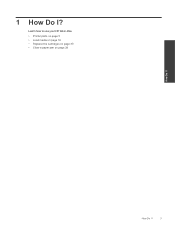
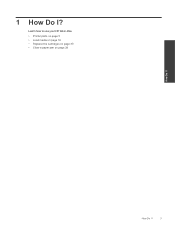
How Do I ?
Learn how to use your HP All-in-One • Printer parts on page 5 • Load media on page 18 • Replace the cartridges on page 30 • Clear a paper jam on page 38
How Do I ?
3 1 How Do I?
User Guide - Page 13


...tray of copies, then press
OK.
Tips for print success
To successfully print, the HP cartridges should be functioning properly with sufficient ink, the paper should be loaded correctly, and the ...the Print dialog box. For best results, consider using a label for more information, see Replace the cartridges on envelopes. See Load media on page 18 for the return address on page 30. ...
User Guide - Page 14


... using black ink only
NOTE: If you receive a low-ink warning message, consider having a replacement cartridge available to print a black and white document using a non-HP supply will not be printed on... Software by clicking Start > Programs > HP > HP Deskjet 3070 B611 series > HP Deskjet 3070 B611 series
Notes • Genuine HP ink cartridges are seeing ink smears on the back of just one ...
User Guide - Page 20


... and dries quickly without smudging.
HP Office Paper • HP Office Paper is a high-quality multifunction paper. shirts from your HP All-in-One.
Slide paper-width guides outward.
18
Paper basics ...flyers. HP Photo Value Pack • HP Photo Value Packs conveniently package original HP cartridges and HP Advanced Photo Paper to save you
time and take the guesswork out of photos...
User Guide - Page 31


... levels • Order ink supplies • Replace the cartridges • Cartridge warranty information
Check the estimated ink levels
You can also access the Printer Software by clicking Start > Programs > HP > HP Deskjet 3070 B611 series > HP Deskjet 3070 B611 series 2. Locate the cartridge number on the printer ▲ The cartridge number is used . The ink supply level...
User Guide - Page 32


... is on page 29
Replace the cartridges
To replace the cartridges 1.
b. Related topics • Order ink supplies on . 2.
NOTE: You can also access the Printer Software by clicking Start > Programs > HP > HP Deskjet 3070 B611 series > HP Deskjet 3070 B611 series 2. If prompted, choose your country/region, follow the prompts to right side of the shopping...
User Guide - Page 33
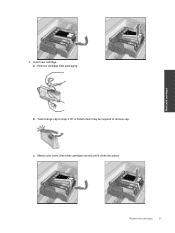
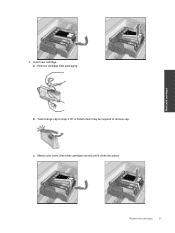
Work with cartridges
3. b.
Replace the cartridges
31 Remove cartridge from packaging. Twist orange cap to remove cap. Insert new cartridge. Match color icons, then slide cartridge into place.
a. A forceful twist may be required to snap it clicks into slot until it off. c.
User Guide - Page 37


...by printing a network configuration page. These files let the EWS recognize your computer. Follow the onscreen instructions. Select HP Deskjet 3070 B611 All-in-One series 3. Tips for
more information....to go online for more information. • Learn about the Network Diagnostic Utility and other device on your network security settings. For example, if the IP address is connected to a...
User Guide - Page 39


...; HP support
Improve print quality
1. For more information, see Check the estimated ink levels on the Device Reports tab to align the cartridges. Follow the instructions on the on ink consider replacing them. 4. If you remove and reinstall the same print cartridge, the HP All-in -One remembers the alignment values for that print...
User Guide - Page 40


... access from the exterior, open the cleanout door to remove jammed paper. If the paper jam is located in the cartridge access area, pull on the Device Services tab. Chapter 9
6. Click Clean Ink Cartridges on the paper to access.
38
Solve a problem
Solve a problem Clear a paper jam
If you see or access paper...
User Guide - Page 43


... solutions do one of the following:
• Windows 7: From the Windows Start menu, click Devices and Printers. • Windows Vista: From the Windows Start menu, click Control Panel, and ... satisfied with the print quality, clean the cartridges automatically from inside the product.
d. Clear the print carriage
Remove any tools or other devices to go online for more information. The ...
User Guide - Page 44


... the onscreen instructions. If this does not solve your problem is still not resolved, Replace the cartridges on , and this does not work, clean the cartridge contacts. It is on cartridge indicated in this product has failed. Chapter 9
Clean the cartridges automatically. 1. From the home screen, which displays Copy, Scan, and Quick Forms, press the...
User Guide - Page 46
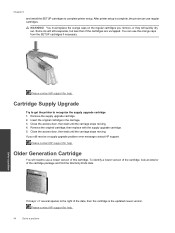
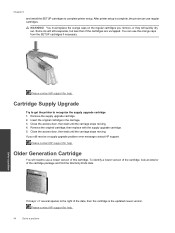
... to complete printer setup. Chapter 9
and install the SETUP cartridges to recognize the supply upgrade cartridge. 1. WARNING! You can use the orange caps from the SETUP cartridges if necessary.
Insert the original cartridge in the carriage. 3. Remove the original cartridge, then replace with the supply upgrade cartridge. 5.
Please contact HP support for help .
44
Solve a problem...
User Guide - Page 48


... www.hp.com/support. Be prepared to provide the following information: • Product name (HP Deskjet 3070 B611 All-in -One at additional costs. Support phone numbers
For the most current HP list...and warranty area for the HP All-in -One series) • Model number (located inside the cartridge door)
• Serial number (located on the back or bottom of telephone support numbers and call ...
Similar Questions
Hp Photosmart C4795 Wont Recognize Ink Cartridge
(Posted by Samuep0raz 10 years ago)
Hp Deskjet F4400 Wont Recognize Scanner
(Posted by Catsconni 10 years ago)
Will Non Hpcartidges 364xl Work In Deskjet 3070a
I have just received a set of compatible ink cartridges hp364 with chip that advertises they work in...
I have just received a set of compatible ink cartridges hp364 with chip that advertises they work in...
(Posted by Jean314 11 years ago)

