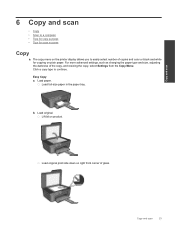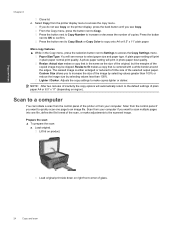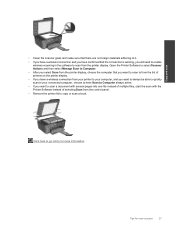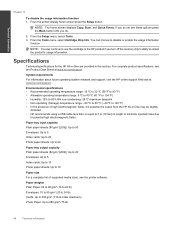HP Deskjet 3070A Support Question
Find answers below for this question about HP Deskjet 3070A.Need a HP Deskjet 3070A manual? We have 3 online manuals for this item!
Question posted by sue65 on July 14th, 2012
Hp Deskjet 3070a Won't Print, Copy Or Shutdown
I have just changed the toner cartridges in my Deskjet 3070a printer and now it won't print, copy, scan, clean printheads or anything. It won't even shutdown. I have tried resetting it but it is still the same.
Current Answers
Answer #1: Posted by bargeboard on August 2nd, 2012 10:10 AM
Try reinstalling the drivers. You can find the drivers and software to install at the HP support site here:
https://support.hp.com/us-en/product/details/hp-deskjet-3070a-e-all-in-one-printer-series---b611/4311847?sp4ts.oid=4311848&lang=en&cc=in
Choose your operating system from the list to see the available downloads.
https://support.hp.com/us-en/product/details/hp-deskjet-3070a-e-all-in-one-printer-series---b611/4311847?sp4ts.oid=4311848&lang=en&cc=in
Choose your operating system from the list to see the available downloads.
Related HP Deskjet 3070A Manual Pages
Similar Questions
Hp Deskjet 1050a Printer Scanner And Copier Cannot Scan Pictures To A Pc
(Posted by makeJLS 9 years ago)
How Do I Remove Ink Message Box From Hp Deskjet 2050 Printer?
(Posted by msnarvae 9 years ago)
Hp Deskjet F4400 Printer Wont Print From Computer Will Scan Copy Just Wont
print
(Posted by gregofirm 10 years ago)
Hp Deskjet 3070a Only Printing In Pink
I have just purchased and installed new ink cartridges for my hp deskjet 3070a and it is now only pr...
I have just purchased and installed new ink cartridges for my hp deskjet 3070a and it is now only pr...
(Posted by daniel45867 11 years ago)