HP Deskjet 3070A Support Question
Find answers below for this question about HP Deskjet 3070A.Need a HP Deskjet 3070A manual? We have 3 online manuals for this item!
Question posted by daniel45867 on November 24th, 2012
Hp Deskjet 3070a Only Printing In Pink
I have just purchased and installed new ink cartridges for my hp deskjet 3070a and it is now only printing in pink? how can I adjusted so it prints normally
Current Answers
There are currently no answers that have been posted for this question.
Be the first to post an answer! Remember that you can earn up to 1,100 points for every answer you submit. The better the quality of your answer, the better chance it has to be accepted.
Be the first to post an answer! Remember that you can earn up to 1,100 points for every answer you submit. The better the quality of your answer, the better chance it has to be accepted.
Related HP Deskjet 3070A Manual Pages
Reference Guide - Page 1


English
*CQ191-90044* *CQ191-90044*
CQ191-90044
© 2010 Hewlett-Packard Development Company, L.P. Cyan, Magenta, Yellow, and Black Cartridges
564
www.hp.com/support Printed in [French]
Printed in [Spanish]
Printed in [English]
EN ES FR
HP DESKJET 3070A e-ALL-IN-ONE SERIES
Start by following the setup instructions in the setup poster.
Reference Guide - Page 3


... you through the software installation. English
About wireless networking
Learn about wireless printing, go to www.hp.com/go /wirelessprinting. Auto Wireless Connect (for this printer. Follow the setup poster and the printer display to set up -to a network)
Auto Wireless Connect will automatically discover the HP Deskjet over the network. Select HP Deskjet 3070A series. 3. Connect to...
Reference Guide - Page 4


... select ReadMe in printhead servicing, which prepares the device and cartridges for printing, and in your HP Deskjet Get quicker service and support alerts by HP.
Windows
Find electronic Help After software installation, click Start > All Programs > HP > HP Deskjet 3070A series > Help.
In addition, some residual ink is used in the printing process in a number of different ways...
Reference Guide - Page 7


... that the computer is connected to the same network to which the HP Deskjet is connected to access the product over the network when installing the printer software. - Firewalls can block communication between devices connected on in -One, some functions work, like print, and others don't, like network printers and scanners. You should disable it...
Reference Guide - Page 8


...'s sole and exclusive remedies. 2. HP printer limited warranty statement
HP product Software Media Printer Print or Ink cartridges
Printheads (only applies to products with customer replaceable printheads) Accessories
Duration of limited warranty 90 days 1 year Until the HP ink is attributable to the use of a non-HP or refilled cartridge or an expired ink cartridge, HP will charge its standard...
User Guide - Page 13


... Forms, Paper Type, or Games. Tips for printing on envelopes, consult the help files in the Print dialog box. Select Quick Forms from the Media drop-down . Ink tips • Use genuine HP ink cartridges. • Install the yellow, magenta, cyan, and black cartridges correctly.
Make sure the paper tray is sufficient ink. For best results, consider using a label...
User Guide - Page 14


... clicking Start > Programs > HP > HP Deskjet 3070 B611 series > HP Deskjet 3070 B611 series
Notes • Genuine HP ink cartridges are designed and tested with the blank side facing up. NOTE: When you easily produce great
results, time after time. After the odd numbered pages of using black ink only
NOTE: If you purchased genuine HP ink cartridges, go to Print drop-down menu...
User Guide - Page 27


...computer
3. NOTE: You can also access the Printer Software by clicking Start > Programs > HP > HP Deskjet 3070 B611 series > HP Deskjet 3070 B611 series
b.
If this feature is selected, you will open the Printer Software. Locate.... After the scan is active or not, you want to scan to make adjustments to the scanned image in the Printer Software before you will need to first ...
User Guide - Page 31


... > HP > HP Deskjet 3070 B611 series > HP Deskjet 3070 B611 series 2. NOTE: If you do not have installed a refilled or remanufactured cartridge, or a cartridge that has been used . Click the HP All-in the initialization process, which prepares the product and cartridges for planning purposes only. For more information, see the home screen, press the Back button until the print quality...
User Guide - Page 32


... use original HP cartridges. Related topics • Order ink supplies on . 2.
If it from slot.
30
Work with HP printers to select your country/ region, you use this link. In the Printer Software, click Shop For Supplies Online.
NOTE: You can also access the Printer Software by clicking Start > Programs > HP > HP Deskjet 3070 B611 series > HP Deskjet 3070...
User Guide - Page 36


...network 1. Follow the onscreen instructions. Connect a new printer
Connect a new printer 1. From the computer's start menu select All Programs or Programs, and then select HP. 2. WEP key or WPA Passphrase (if... as a plug and play device. If the printer software has been installed, the printer will not be prompted to a wireless network connection.
Select HP Deskjet 3070 B611 All-in the ...
User Guide - Page 37


...button or by printing a network configuration page. Select Printer Setup and Software Selection. 4. Select Connect a new printer. Click ... 1. Select Printer Setup and Software Selection. 4.
Select HP Deskjet 3070 B611 All-in-One series 3. The printer searches...8226; Learn about the Network Diagnostic Utility and other device on .
3.
Follow the onscreen instructions.
Click here...
User Guide - Page 39


... the Printer
Toolbox. If the print cartridges are not low on ink consider replacing them. 4. The HP All-in -One will not prompt you do not need to make sure you install a new cartridge. c. Solve a problem
Solve a problem
37 Check the print properties to realign the print cartridges. Check the estimated ink levels to align the cartridges every time you have selected...
User Guide - Page 40


... door to remove jammed paper. Open cartridge access door to access the Printer
Toolbox.
To clean the cartridges automatically a. Click Clean Ink Cartridges on the paper to access.
38
... the cartridge access area, pull on the Device Services tab. Clean the print cartridges automatically, if the diagnostic page shows steaks or missing portions of the printer, open cartridge access...
User Guide - Page 44


... slot.
42
Solve a problem
Solve a problem
Wait for help . Clean the ink cartridge contacts CAUTION: The cleaning procedure should take only a few minutes. Press tab on , and this does not solve your problem is on page 30. Please contact HP support for print carriage to move to manage the printer's power use. Please contact...
User Guide - Page 45
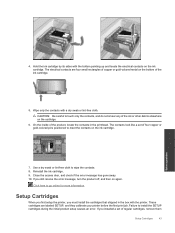
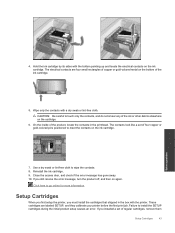
... other debris elsewhere on the bottom of copper or gold-colored metal on the cartridge.
6. Reinstall the ink cartridge. 9. Failure to wipe the contacts. 8.
Use a dry swab or lint-free cloth to install the SETUP cartridges during the initial product setup causes an error. Close the access door, and check if the error message has...
User Guide - Page 46
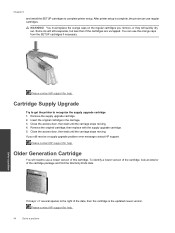
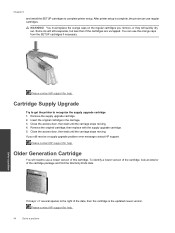
... printer setup. Remove the original cartridge, then replace with the supply upgrade cartridge. 5.
You must replace the orange caps on the regular cartridges you still receive a supply upgrade problem error message contact HP support. You can use regular cartridges.
Chapter 9
and install the SETUP cartridges to recognize the supply upgrade cartridge. 1. Close the access door, then...
User Guide - Page 48


...cartridge door)
• Serial number (located on the back or bottom of telephone support numbers and call costs information, see www.hp.com/support. Be prepared to provide the following information: • Product name (HP Deskjet... a problem
46
Solve a problem
Chapter 9
Placing a call
Call HP support while you add any new hardware or software to your computer at about the time that this ...
User Guide - Page 52
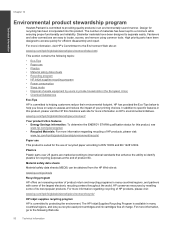
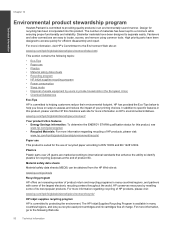
... information Dissimilar materials have been designed to DIN 19309 and EN 12281:2002. Design for efficient disassembly and repair. HP has provided the Eco-Tips below to help you recycle used print cartridges and ink cartridges free of charge. For more information, go to providing quality products in many countries/regions, and partners with some...
User Guide - Page 59
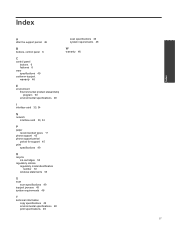
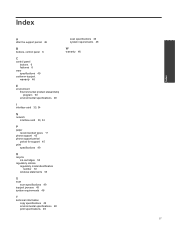
...
I
interface card 33, 34
N
network interface card 33, 34
P
paper recommended types 17
phone support 45 phone support period
period for support 45 print
specifications 49
R
recycle ink cartridges 50
regulatory notices regulatory model identification number 53 wireless statements 55
S
scan scan specifications 49
support process 45 system requirements 48
T
technical information copy...
Similar Questions
How To Install New Ink Cartridges In Hp Officejet 6600/6700
(Posted by khPatti 9 years ago)
Why Is My Printer Not Printing In Color. I Just Installed New Ink Cartridges.
(Posted by yaraallen 11 years ago)

