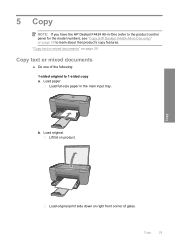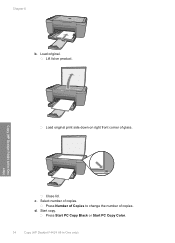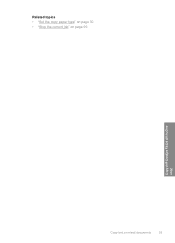HP Deskjet F4400 Support Question
Find answers below for this question about HP Deskjet F4400 - All-in-One Printer.Need a HP Deskjet F4400 manual? We have 3 online manuals for this item!
Question posted by gregofirm on September 8th, 2013
Hp Deskjet F4400 Printer Wont Print From Computer Will Scan Copy Just Wont
print
Current Answers
Related HP Deskjet F4400 Manual Pages
Similar Questions
How Do You Get The Hp Deskjet F4400 Printer To Scan?
I get a yellow blinking light but no scanned document.
I get a yellow blinking light but no scanned document.
(Posted by donnafox86 8 years ago)
Can I Enlarge The Print On My Hp Deskjet F4400 Printer
(Posted by anmlma 10 years ago)
Hp Deskjet F4400 Printer Wont Print
(Posted by haynewh 10 years ago)
Hp Deskjet F4400 Series How To Scan Using Printer
(Posted by klik3KCCit 10 years ago)
Hp Deskjet F4400 Won't Print In Color.
My HP deskjet f4400 wo'nt print anything in color. It will print in Black and grayscale but not colo...
My HP deskjet f4400 wo'nt print anything in color. It will print in Black and grayscale but not colo...
(Posted by staffordross 12 years ago)