HP J4680 Support Question
Find answers below for this question about HP J4680 - Officejet All-in-One Color Inkjet.Need a HP J4680 manual? We have 4 online manuals for this item!
Question posted by controlmsj on January 12th, 2010
Officejet J4680
The original paper put in top tray, supposed to pull through and copy it, then feed out underneath the tray. It starts in crooked and chews up the sides and stops 1/2 way through the gears. Why does it not feed in straight? How do I fix it?
Current Answers
There are currently no answers that have been posted for this question.
Be the first to post an answer! Remember that you can earn up to 1,100 points for every answer you submit. The better the quality of your answer, the better chance it has to be accepted.
Be the first to post an answer! Remember that you can earn up to 1,100 points for every answer you submit. The better the quality of your answer, the better chance it has to be accepted.
Related HP J4680 Manual Pages
Wireless Getting Started Guide - Page 6


... CD into the computer and run the Wireless Network Test from the HP device control panel:
HP Officejet J4680 All-in-One series
HP Officejet J6400 All-in the Applications folder on in this order: router first, and then the HP device. Make sure the wireless (802.11) light is not lit, wireless capabilities might...
Wireless Getting Started Guide - Page 8


... firewall software is connected to a wireless network, print the device's Network Configuration Page:
HP Officejet J4680 a.
If you might be blocking communication.
Make sure the HP Officejet/Officejet Pro device is on the back of the Ethernet port on the network
• If the HP Officejet/Officejet Pro device supports Ethernet networking and is blocking communication
If you...
Wireless Getting Started Guide - Page 10


... in the left pane.
3.
NOTE: For Ethernet-enabled HP devices only
1. On the Wireless Setup tab, press Start Wizard. 4. After you install the software.
2. To restore the network defaults complete the following instructions to change from a USB connection
Use the following steps:
HP Officejet J4680 a.
Change from a USB to a wireless connection. 5. Windows
1. For more...
Fax Getting Started Guide - Page 7


... must install the software before setting up Fax to PC (Windows only) 7 HP Officejet/Officejet Pro device sends black-and-white
faxes to PC Setup Wizard.
3. Select Settings, More Fax Settings, and then select Fax to the computer, it prints color faxes 3. Follow the onscreen instructions to set up Fax to PC. You select...
Fax Getting Started Guide - Page 9


... volume when recording your modem is connected directly to the HP Officejet/ Officejet Pro device, you are sending to fail. Leave at least 5 seconds of the other equipment is not long enough, you can only receive faxes manually.
I cannot print color faxes
To print color faxes, make sure that the software that uses the same...
User Guide - Page 3


...or icon labels that make it accessible for HP products and services are wet.
6. The device doors, buttons, paper trays, and paper guides can step on the product.
4. If the product does not operate normally, see Maintain..., and MouseKeys. ENERGY STAR and the ENERGY STAR mark are color blind, colored buttons and tabs used in a protected location where no user-serviceable parts inside.
User Guide - Page 6


4 Copy Make copies from the device control panel 30 Change the copy settings ...31 Set the number of copies ...31 Set the copy paper size ...31 Set the copy paper type ...32 Change copy speed or quality 33 Resize an original to fit onto letter or A4 paper 34 Copy a legal-size document onto letter paper 34 Adjust the lightness and darkness of your copy 35...
User Guide - Page 14
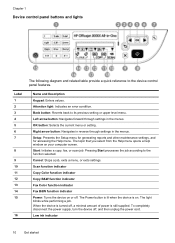
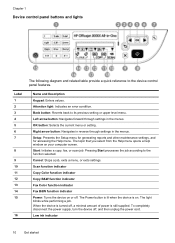
... function selected. Scan function indicator
Copy Color function indicator
Copy B&W function indicator
Fax Color function indicator
Fax B&W function indicator Power: Turns the device on or off , and then unplug the power cord. Cancel: Stops a job, exits a menu, or exits settings. To completely disconnect the power supply, turn the device off .
Pressing Start processes the job according to...
User Guide - Page 20
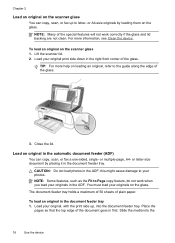
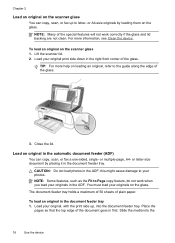
... feeder tray 1.
Load an original in the document feeder tray. NOTE: Many of the document goes in first. TIP: For more information, see Clean the device. You must load your photos. Load your originals in the right front corner of the glass.
3. Chapter 2
Load an original on the scanner glass
You can copy, scan, or fax a one-sided...
User Guide - Page 21
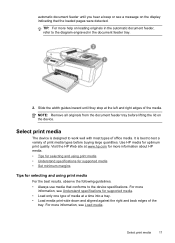
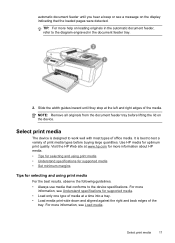
... before lifting the lid on the device. Visit the HP Web site at a time into a tray. • Load media print-side down and aligned against the right and back edges of the
tray. NOTE: Remove all originals from the document feeder tray before buying large quantities. automatic document feeder until they stop at the left and right...
User Guide - Page 34


... the color original, while selecting the Copy Color function produces a full-color copy of paper types and sizes.
4 Copy
You can produce high-quality color and grayscale copies on the Mac OS.
To make quality copies from the device control panel 1. NOTE: Copying from the HP photo and imaging software is stored in the device memory until the copying finishes. Press Start.
30
Copy...
User Guide - Page 36


...Device control panel setting Plain Paper Plain Paper Premium Inkjet Premium Inkjet Photo Paper Photo Paper Photo Paper Photo Paper Premium Inkjet Photo Paper Premium Inkjet Premium Inkjet Photo Paper Premium Inkjet Photo Paper Premium Inkjet Photo Paper Premium Inkjet Photo Paper Premium Inkjet
32
Copy Press right arrow until the appropriate paper type appears, and then press OK. 4. Press Start...
User Guide - Page 37


... Start. Change copy speed or quality
The device provides three options that sometimes occurs in the main tray. 2. See the software's Help for most of the Normal setting, but the graphics might be lower quality.
Press the left arrow or right arrow to the quality of your copying. (continued) Paper type Plain hagaki Inkjet hagaki Photo hagaki
Device...
User Guide - Page 45


...Start. If the device detects an original loaded in the automatic document feeder, it . Send a fax manually from a phone
Sending a fax manually allows you have to respond to
redial the last number dialed (HP Officejet J4660). These features allow you can also select a number from the device...a calling card to select Fax B&W or Fax Color, and then
press OK. 3. If a fax machine
Send a fax
41
User Guide - Page 73


...phone system (continued)
Vietnam
If you are presented.
1. To determine the best way to set up the device in your home or office, first read and answer the following section and choose ...answering questions.
2. Make sure to continue answering questions.
Next, refer to Case C: Set up the device with DSL. Do you answered Yes, proceed directly to the table in your answers. If you ...
User Guide - Page 97


...
For more information, see Share the device on the device, do so, the installation program will not finish. The wizard automatically
starts the installation program (this configuration only in...from the device while the installation program is slowed down when many users print to perform an automatic search for example, D), and then
click OK. 5. Scan and Copy functions are...
User Guide - Page 128


... settings.
124 Maintain and troubleshoot
Check the settings for the copy job to make a carrier sheet to protect your originals.
• Check the device ◦ The scanner lid might not be able to compensate, even if you adjust the contrast. ◦ Colored backgrounds might cause images in a different shade. See the onscreen Help for...
User Guide - Page 129
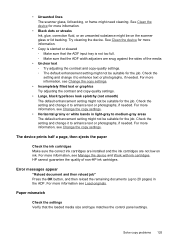
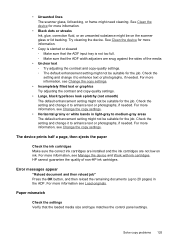
... job. For more information, see Load originals. The device prints half a page, then ejects the paper
Check the ink cartridges Make sure the correct ink cartridges are installed and the ink cartridges are snug against the sides of non-HP ink cartridges. For more information see Change the copy settings.
• Horizontal grainy or white...
User Guide - Page 132
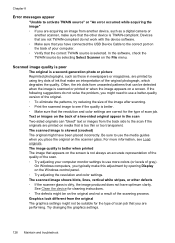
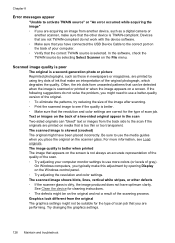
... is poor
The original is a second-generation photo or picture Reprinted photographs, such as a digital camera or
another device, such as those in the scan Two-sided originals can be suitable ...the other defects ◦ If the scanner glass is skewed (crooked) The original might need to use a better-quality version of the original. ◦ To eliminate the patterns, try reducing the size ...
User Guide - Page 179


... 65 opening 65 transparencies copy 32 tray capacity 21 media sizes supported 19 media types and weights
supported 21 trays
capacities 21 clear jams 144 load media 23 locating 8 media sizes supported 19 paper guides illustration 8 troubleshoot feeding 122 troubleshoot answering machines 141 blank pages printed 115 bleeding colors 121 colors 120, 121 copy 123 copy quality 124
175
Similar Questions
How To Set Up The Paper Tray On Hp J4680
(Posted by amudyd 10 years ago)
Is Hp Officejet J4680 Airprint
(Posted by zaidiah 10 years ago)
Hp Officejet Pro 8600 Paper Mismatch When Making Copies
(Posted by bazNimrod 10 years ago)
Hp Officejet Pro 8600 Paper Size Mismatch When Copying
(Posted by MCchr 10 years ago)

