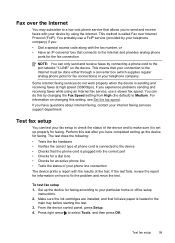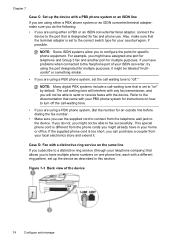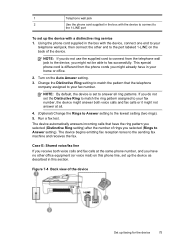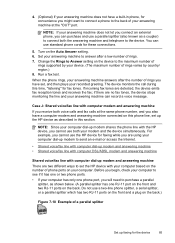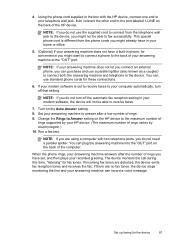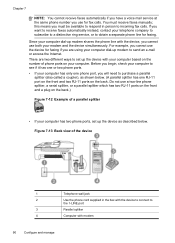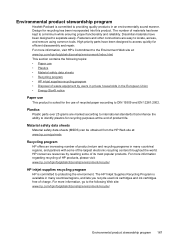HP J4680 Support Question
Find answers below for this question about HP J4680 - Officejet All-in-One Color Inkjet.Need a HP J4680 manual? We have 4 online manuals for this item!
Question posted by luv2sing21 on January 16th, 2013
How Do I Connect J4680 With New Router
I have a new Netgear WNDR3400v2 router. I get a message that the router and printer have different ip adresses. They are both set to 192.168.100.100. I used to be connected to the network with a Dlink router which had to be replaced. Now the printer is the only device I cannot connect to the network. I cannot access the embedded webserver.
Current Answers
Related HP J4680 Manual Pages
Similar Questions
Cannot Connect J4680 To Att Uverse
(Posted by ksgp 9 years ago)
Why Won't My Desktop Now Print From My Wireless Printer?
I got a new laptop and installed the wireless printer that I had been using on both my desktop and o...
I got a new laptop and installed the wireless printer that I had been using on both my desktop and o...
(Posted by palmerkathy 11 years ago)
Forgot The Ip Adress Of My Printer.
I have forgotten the IP adress of my printer Laser Jet M1136 MFP vide Sl# CNC9B8LFSB of which the pr...
I have forgotten the IP adress of my printer Laser Jet M1136 MFP vide Sl# CNC9B8LFSB of which the pr...
(Posted by pradeepanandan 11 years ago)
Wie Ist Die Ip-adresse Von Drucker Hp Color Laserjet Cm2320fxi Mfp
Wie ist die IP-Adresse von Drucker HP Color Laserjet CM2320fxi MFP
Wie ist die IP-Adresse von Drucker HP Color Laserjet CM2320fxi MFP
(Posted by Fritzbinder 12 years ago)
Ink Stains On Printer
My HP J4680 keeps giving me a message to "clean ink stains from printer," while it refuses to print ...
My HP J4680 keeps giving me a message to "clean ink stains from printer," while it refuses to print ...
(Posted by sallytslc 12 years ago)