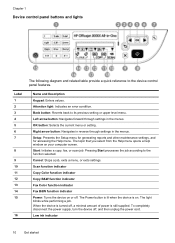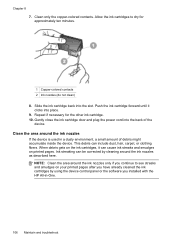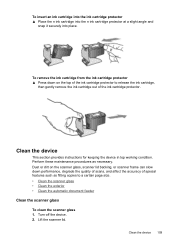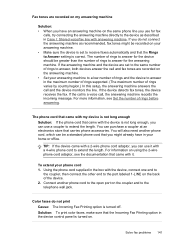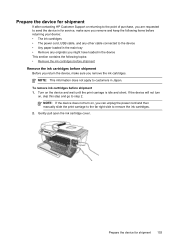HP J4680 Support Question
Find answers below for this question about HP J4680 - Officejet All-in-One Color Inkjet.Need a HP J4680 manual? We have 4 online manuals for this item!
Question posted by Cmilljh85 on January 13th, 2014
Hp J4680, How Do I Find Out If I Am Low On Ink
The person who posted this question about this HP product did not include a detailed explanation. Please use the "Request More Information" button to the right if more details would help you to answer this question.
Current Answers
Related HP J4680 Manual Pages
Similar Questions
Hp C310 Low Ink When Full
(Posted by kijasonn 10 years ago)
How To Clean Under Glass Of Hp J4680
(Posted by seawbbradb 10 years ago)
How To Check Ink Levels On Hp J4680 In Windows 7
(Posted by rtelmz 10 years ago)
Alignment Problem With Hp J4680 When Printing Business Cards.
When trying to print business cards via MS Publisher, the printer will not align print correctly cor...
When trying to print business cards via MS Publisher, the printer will not align print correctly cor...
(Posted by shernet 11 years ago)