HP J4680 Support Question
Find answers below for this question about HP J4680 - Officejet All-in-One Color Inkjet.Need a HP J4680 manual? We have 4 online manuals for this item!
Question posted by msusuguresh on December 10th, 2011
Error Code : 47:01 & 43:01
front panel error message : because of error code no. 47:01 printer is not starting
Current Answers
There are currently no answers that have been posted for this question.
Be the first to post an answer! Remember that you can earn up to 1,100 points for every answer you submit. The better the quality of your answer, the better chance it has to be accepted.
Be the first to post an answer! Remember that you can earn up to 1,100 points for every answer you submit. The better the quality of your answer, the better chance it has to be accepted.
Related HP J4680 Manual Pages
Wireless Getting Started Guide - Page 11


... print job stuck in queue or printer goes offline
• Scan communication errors or scanner busy messages
• Unable to see the documentation available with HP devices
A personal firewall, which is on...programs are using a computer running Windows, in "Install software for your HP Officejet/Officejet Pro device" on how to configure the firewall port settings and how to add HP files...
Fax Getting Started Guide - Page 6


... before starting the test.
3. Set up speed-dial entries (optional)
You can store fax numbers or groups of fax numbers as an area code, an access code for faxing. From the control panel, press the Setup button.
2. Step 4: Test fax setup
Test your fax setup to check the status of the HP Officejet/Officejet Pro device and...
Fax Getting Started Guide - Page 7


... only) 7 You select the folder on the desktop or in the System Tray.
2. HP Officejet/Officejet Pro device sends black-and-white
faxes to the PC 1. Follow the onscreen instructions to set up Fax ... color faxes 3. Pop-up note appears notifying you that a fax has been
received
To set up Fax to PC. NOTE: You can turn off Fax to PC from the HP Officejet/Officejet Pro device control panel...
Fax Getting Started Guide - Page 8


... analog phone line, or you cannot fax successfully. If you hear noise, turn Error Correction Mode (ECM) off the hook or if you are using a phone splitter, the splitter could cause faxing problems. Try connecting the HP Officejet/Officejet Pro device directly to use .
Try to the telephone wall jack. For more detailed information...
Fax Getting Started Guide - Page 9


... Rings.
If you are sending a fax manually from your message.
The HP Officejet/Officejet Pro device cannot send faxes but can disconnect all the other equipment is approximately 10 seconds in the box with the HP Officejet/Officejet Pro device is connected directly to the HP Officejet/ Officejet Pro device, you must use the keypad on the back of the...
User Guide - Page 3


... reserved. The only warranties for technical or editorial errors or omissions contained herein.
registered trademarks of this ...fire or electric shock.
1.
If you are color blind, colored buttons and tabs used in this material is subject...device software is grounded, check with the device.
2. Read and understand all warnings and instructions marked on the device control panel...
User Guide - Page 6


... 43 Send a fax to multiple recipients 44 Send a fax to multiple recipients from the device control panel 44 Send a color original or photo fax 45 Change the fax resolution and Lighter / Darker settings 45 Change the fax resolution 46 Change the Lighter / Darker setting 46 Set new default settings 47 Send a fax in Error Correction Mode 47...
User Guide - Page 9


... 119 Output is faded or dull colored 120 Colors are printing as black and white 120 Wrong colors are printing 120 Printout shows bleeding colors 121 Colors do not line up properly 121 Lines... Copy quality is poor ...124 Copy defects are apparent 124 The device prints half a page, then ejects the paper 125 Error messages appear 125 Paper mismatch ...125 Solve scan problems ...126 Scanner did...
User Guide - Page 14
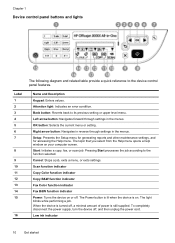
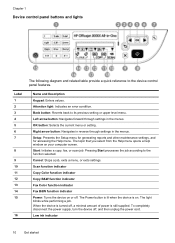
... on .
Scan function indicator
Copy Color function indicator
Copy B&W function indicator
Fax Color function indicator
Fax B&W function indicator Power: Turns the device on or off , and then unplug the power cord. To completely disconnect the power supply, turn the device off .
Pressing Start processes the job according to the device control panel features. The Power button is...
User Guide - Page 17


... device settings from the device control panel (such as the state of a device failure. If a critical error persists, service is turned on again.
These messages are configuring settings in HP Solution Center or in the HP Device Manager, you are using (for example, Copy Color).
Select the value that require your device might need service. If the error message shows an error code...
User Guide - Page 44


...device properly for faxing. 6 Fax
You can send a fax in Error Correction Mode
40
Fax You can verify the fax is directly connected to a computer, you can use the device to multiple recipients • Send a color..., see Use the HP photo and imaging software. Using the device control panel, you can send a black-and-white or color fax. To run the fax test, press Setup, select Tools...
User Guide - Page 45


... you want to use a calling card to select Fax B&W or Fax Color, and then
press OK. 3.
This is useful if you can hear...you have to respond to
redial the last number dialed (HP Officejet J4660). You can easily send a single- TIP: If ...using the device control panel.
Enter the fax number by pressing Speed Dial or Redial to tone prompts while dialing.
Press Start. Depending on...
User Guide - Page 47


... a fax from the device control panel 1. Press the left arrow or right arrow to be sent within the next 24 hours. Schedule a fax to send later
You can only send faxes in the automatic document feeder, you can only schedule one fax to select Fax B&W or Fax Color, and then
press Start. You can...
User Guide - Page 49


... press the Speed Dial button repeatedly (HP Officejet J4660 only).
4.
Press Start. NOTE: These settings do not affect faxes you change the Resolution and Lighter / Darker settings for documents that you send from the device. TIP: You can fax a color original or photo from your originals.
A message appears after the fax has been sent indicating...
User Guide - Page 51
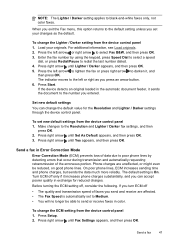
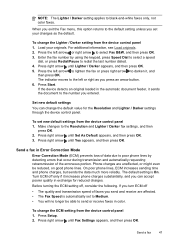
...from the device control panel 1. For additional information, see Load originals. 2. Press Start. Make changes...47
Press the left arrow or right arrow to the number you entered. If the device detects an original loaded in color.
To change the Lighter / Darker setting from the device control panel... the fax number by detecting errors that occur during transmission and ...
User Guide - Page 53


... stored in memory print automatically, and then they are deleted from the device control panel 1.
When you can set backup fax from memory.
NOTE: When device memory is too large, such as it receives new faxes. Faxes are available:
On On Error Only Off
The default setting. For example, you receive a fax that prevents...
User Guide - Page 54


...device control panel 1. Press right arrow until Reprint Faxes appears, and then press OK.
Press right arrow until you print or delete the faxes from memory. To delete all the stored faxes are received.
Polling pass codes are stored in memory, whether the device has an error... fax from it. Press Start. 6.
If all the faxes in memory from the device control panel ▲ Turn off the...
User Guide - Page 100


... software installation is not available in the Windows Start menu.
1. Select HP Officejet All-in the Windows system tray. Disconnect the device from a Windows computer, method 2
NOTE: ...Start, select Settings, select Control Panel, and then click Add/Remove Programs. -
Do not connect the device to your computer until after you have reinstalled the software.
5. Insert the device...
User Guide - Page 175


... specifications 159 environmental sustainability program 167 error correction mode 47 error messages device control panel 13 unable to activate TWAIN
source 128 error reports, fax 61 error-correction mode, fax 57 event log... 123 Copy B&W function indicator 10 Copy Color function indicator 10 Copy menu 12 correct port test, fax 132 critical error messages 13 custom-sized media guidelines 18 print ...
User Guide - Page 178


... 117 print-carriage access door, locating 9 printer driver settings 28 version 150 warranty 149 processor... images 39 error messages 128 from 43 monitor dialing 42, 44 multiple recipients 44 schedule 43 troubleshoot 135,...43 self-test report information on 66 print 67 send faxes basic fax 41 color fax 45 manually 41 memory, from a TWAIN- or WIAcompliant program 38 from device control panel...
Similar Questions
How To Print From Ipad3 Hp J4680 Wireless
(Posted by LOdja 9 years ago)
Can Ipad Print To Hp J4680
(Posted by MOrajank 9 years ago)
Error Code Of Hp Printer Envy 4500
The error code I am getting is 0X83C0000A nos_loader_app and the printer is not responding
The error code I am getting is 0X83C0000A nos_loader_app and the printer is not responding
(Posted by mmyassin 10 years ago)
Hp L7590 - Officejet Pro All-in-one Color Inkjet.
how do i chance the header on my printer?
how do i chance the header on my printer?
(Posted by annette98254 11 years ago)
Maintenance
hi have the HP J4680 lately the rollers are struggling to pull the paper through do i need to change...
hi have the HP J4680 lately the rollers are struggling to pull the paper through do i need to change...
(Posted by suefisher 11 years ago)

