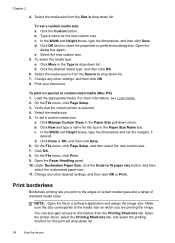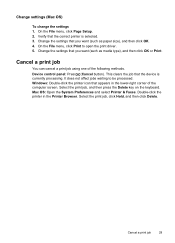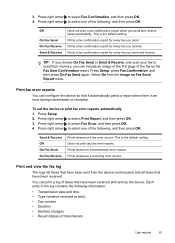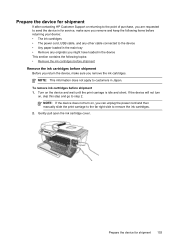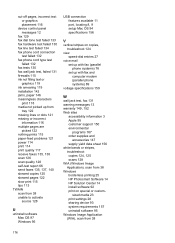HP J4580 Support Question
Find answers below for this question about HP J4580 - Officejet All-in-One Color Inkjet.Need a HP J4580 manual? We have 4 online manuals for this item!
Question posted by GRNYawiki on September 21st, 2014
Can I Print From My Ipad To Hp J4580
The person who posted this question about this HP product did not include a detailed explanation. Please use the "Request More Information" button to the right if more details would help you to answer this question.
Current Answers
Answer #1: Posted by freginold on November 6th, 2014 7:11 AM
According to Apple's list of Airprint-compatible printers, your printer is not Airprint-compatible. In order to print wirelessly from an iPad, iPhone, or other Apple device, you would need something that provides Airprint capability to the printer, such as the Lantronix xPrintServer, or an app that lets you print to a non-Airprint printer.
Related HP J4580 Manual Pages
Similar Questions
How To Set Up Ipad To Print To Hp J4580
(Posted by ae27wtr 9 years ago)
How To Lighten Print On Hp J4580
(Posted by mrgECHO 9 years ago)
How Do I Set Up Wireless Printing For Hp J4580
(Posted by kejohnsm 10 years ago)