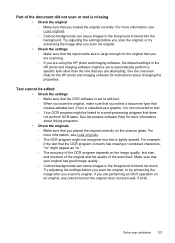HP J4580 Support Question
Find answers below for this question about HP J4580 - Officejet All-in-One Color Inkjet.Need a HP J4580 manual? We have 4 online manuals for this item!
Question posted by kejohnsm on February 25th, 2014
How Do I Set Up Wireless Printing For Hp J4580
The person who posted this question about this HP product did not include a detailed explanation. Please use the "Request More Information" button to the right if more details would help you to answer this question.
Current Answers
Related HP J4580 Manual Pages
Similar Questions
My Hp J4580 Will Not Cycle Paper Thru The Printer.
My HP J4580 will not cycle paper. The power indicaor light goes on, yet when I attempt to either pri...
My HP J4580 will not cycle paper. The power indicaor light goes on, yet when I attempt to either pri...
(Posted by chiefden7 9 years ago)
How To Set Up Ipad To Print To Hp J4580
(Posted by ae27wtr 9 years ago)
How To Set Up Wireless Printing Hp Deskjet F4500 Mac
(Posted by forizsur 10 years ago)
How To Set Up Wireless Printing Hp Officejet J6400
(Posted by carlzlajo 10 years ago)
How Can I Make My Hp J4580 Wireless
How can I make my printer wireless?
How can I make my printer wireless?
(Posted by jpranch32055 13 years ago)