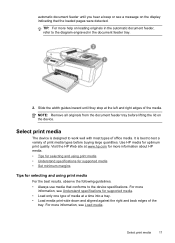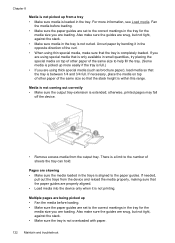HP J4580 Support Question
Find answers below for this question about HP J4580 - Officejet All-in-One Color Inkjet.Need a HP J4580 manual? We have 4 online manuals for this item!
Question posted by mrf25btgil on January 7th, 2014
Hp J4580 Won't Print Black
The person who posted this question about this HP product did not include a detailed explanation. Please use the "Request More Information" button to the right if more details would help you to answer this question.
Current Answers
Related HP J4580 Manual Pages
Similar Questions
My Hp J4580 Will Not Cycle Paper Thru The Printer.
My HP J4580 will not cycle paper. The power indicaor light goes on, yet when I attempt to either pri...
My HP J4580 will not cycle paper. The power indicaor light goes on, yet when I attempt to either pri...
(Posted by chiefden7 9 years ago)
How Do I Get My Hp J4580 To Increase Print Size
(Posted by mattmhaz 9 years ago)
A Problem At My Printer Hp 6500 /709 Without Printing Black Ink.
After A Check
where can i find pump color unit ? adresse & prise
where can i find pump color unit ? adresse & prise
(Posted by naftaliv 11 years ago)
Color Cartage To Print Black And White Copyes
how cane i print black and white copy from color cartage
how cane i print black and white copy from color cartage
(Posted by twallacep 13 years ago)