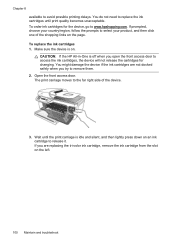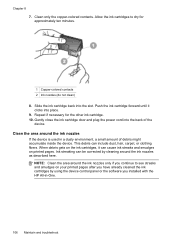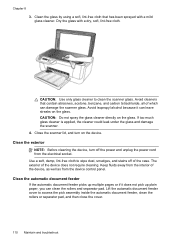HP J4580 Support Question
Find answers below for this question about HP J4580 - Officejet All-in-One Color Inkjet.Need a HP J4580 manual? We have 4 online manuals for this item!
Question posted by laerjohng on October 1st, 2013
How To Clean Officejet J4580 Printer Cartridge
The person who posted this question about this HP product did not include a detailed explanation. Please use the "Request More Information" button to the right if more details would help you to answer this question.
Current Answers
Related HP J4580 Manual Pages
Similar Questions
How To Make My Hp Officejet J4580 Printer Wireless
(Posted by dedsil 10 years ago)
Can I Use A Wireles Pc With Hp Officejet J4580 Printer
(Posted by jpejkeeg 10 years ago)
Plz Send The Link For Hp Officejet J4580 Printer Driver
Plzzzzzzzzzz
(Posted by manama2010 10 years ago)
Hp Officejet 4620 Printer Cartridge Cradle Will Not Move
(Posted by nickafvend 10 years ago)
Printer Cartridge Compatability
I recently moved to Germany and brought my C 4599 with me. The printer cartridges bought in Germany...
I recently moved to Germany and brought my C 4599 with me. The printer cartridges bought in Germany...
(Posted by mikefischer100 11 years ago)