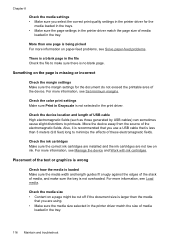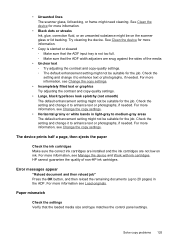HP J4580 Support Question
Find answers below for this question about HP J4580 - Officejet All-in-One Color Inkjet.Need a HP J4580 manual? We have 4 online manuals for this item!
Question posted by blaliste on March 16th, 2014
How To Check Ink Level On J4580
The person who posted this question about this HP product did not include a detailed explanation. Please use the "Request More Information" button to the right if more details would help you to answer this question.
Current Answers
Related HP J4580 Manual Pages
Similar Questions
When Is The Ink Gone In A Hp Officejet J4580 All-in-one
(Posted by mikegibr 9 years ago)
How Do You Change Printer Settings On A Mac For Officejet J4580 To No Use Color
ink to print
ink to print
(Posted by weedlsb 10 years ago)
Hp Office Jet J4580 Won't Recognize Tri Color Ink Cartridge
(Posted by jnchants 10 years ago)
How To Check Ink Levels On The Bhp Officejet 4620 All In One Printer
(Posted by sholo98 10 years ago)
Check Ink Levels
How do I check ink levels in HP C6380 printer using windows 7?
How do I check ink levels in HP C6380 printer using windows 7?
(Posted by cn0412 11 years ago)