HP C6380 Support Question
Find answers below for this question about HP C6380 - Photosmart All-in-One Color Inkjet.Need a HP C6380 manual? We have 3 online manuals for this item!
Question posted by cn0412 on November 10th, 2012
Check Ink Levels
How do I check ink levels in HP C6380 printer using windows 7?
Current Answers
There are currently no answers that have been posted for this question.
Be the first to post an answer! Remember that you can earn up to 1,100 points for every answer you submit. The better the quality of your answer, the better chance it has to be accepted.
Be the first to post an answer! Remember that you can earn up to 1,100 points for every answer you submit. The better the quality of your answer, the better chance it has to be accepted.
Related HP C6380 Manual Pages
Setup Guide - Page 1


Wired and Wireless setup instructions are provided following the USB instructions.
2
Installation CD
Power Cable
Basics Guide
Verify the box contents. The contents of your box may differ. *May be included
Color Cartridges
Printhead
4 X 6 photo paper *
USB Cable*
HP Photosmart C6300 All-in-One series Start Here
1
USB cable users: Do not connect the USB cable until prompted.
Setup Guide - Page 4


... the device.
Do not touch the copper colored contacts. Slowly lower the latch.
4 • HP Photosmart C6300 All-in-One series Firmly raise the gray latch, as shown. e g
f
e. Lower the printhead into the device so that the purple and green blocks on the printhead are aligned with the purple and green blocks on the printer or...
Setup Guide - Page 9


... screens.
Refer to section A. USB Troubleshooting
www.hp.com/support
Problem: (Windows) The Microsoft Add Hardware screen appears. Unplug the USB cable, and then insert the green HP All-in -One series • 9 Action: Cancel all screens. HP Photosmart C6300 All-in -One CD. Refer to section A. Check all connections. Make sure the USB cable is...
User Guide - Page 55
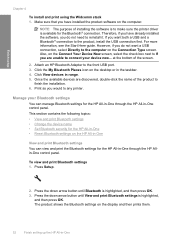
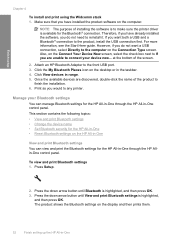
... the HP All-in -One through the HP All-in range. 5. Manage your device now... Press Setup.
2. The product shows the Bluetooth settings on the Connect Your Device Now screen, select the check box...the Bluetooth settings for the HP All-in-One through the HP Allin-One control panel. Print as you want a USB connection, select Directly to make sure the printer driver is highlighted,
and ...
User Guide - Page 56


...Bluetooth® device
53 The level of the HP All-in-One when connected. Change the device name Some ...HP All-in order to the HP All- Finish setup
The following table describes the Bluetooth settings shown on your Bluetooth device when you connect to the product to print. 6. Parameter Device Address Device Name Passkey Visibility
Security
Description
The hardware address of Photosmart...
User Guide - Page 57
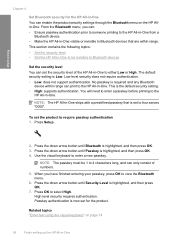
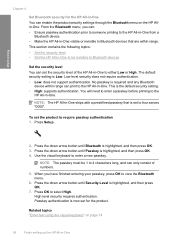
... then press OK.
7.
Use the visual keyboard to select High. When you can: • Ensure passkey authentication prior to someone printing to the HP All-in-One from a
Bluetooth device. • Make the HP All-in-One visible or invisible to Bluetooth devices that is now set the security level of numbers.
5. Low level security does not...
User Guide - Page 58
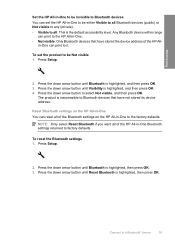
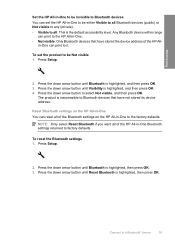
...button until Bluetooth is the default accessibility level.
Press Setup.
2. Press the down arrow button to Bluetooth devices that have not stored its device address. Press the down arrow button until...Reset Bluetooth if you want all of the HP All-in -One. • Not visible: Only Bluetooth devices that have stored the device address of the HP All- Press the down arrow button until...
User Guide - Page 91
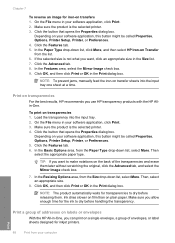
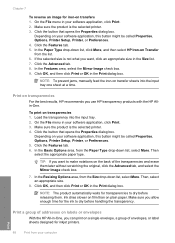
...check box.
7. Make sure you allow enough time for the ink..., HP recommends you use HP transparency products with the HP Allin...Ink dries slower on film than on transparencies 1. Click the Features tab. 6. To print on plain paper.
Print a group of envelopes, or label sheets designed for inkjet printers. NOTE: To prevent jams, manually feed the iron-on labels or envelopes
With the HP...
User Guide - Page 124
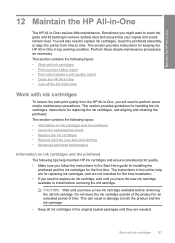
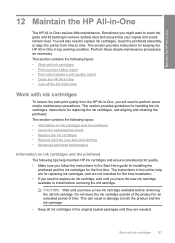
... and ensure that your skin and clothing • Advanced printhead maintenance
Information on ink cartridges and the printhead • Check the estimated ink levels • Replace the ink cartridges • Remove ink from time to time. The instructions in this online help maintain HP ink cartridges and ensure consistent print quality. • Make sure you follow the instructions...
User Guide - Page 125
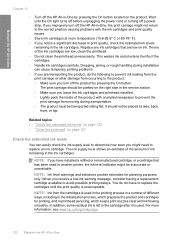
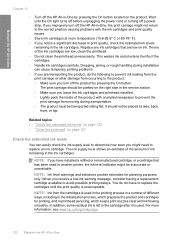
...check the estimated ink levels
remaining in -One by pressing the On button. Maintain the HP All-in-One
Chapter 12
• Turn off the HP All-in the ink cartridges. Related topics • "Check the estimated ink levels...Make sure you leave the ink cartridges and printhead installed. ◦ Lightly pack the inside of ink remaining in another printer, the ink level indicator might be placed ...
User Guide - Page 126
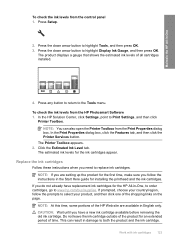
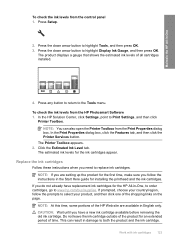
... 123 This can also open the Printer Toolbox from the HP Photosmart Software 1. In the HP Solution Center, click Settings, point to www.hp.com/buy/supplies.
If prompted, choose your product, and then click one of time. The product displays a gauge that shows the estimated ink levels of the HP Web site are setting up the product...
User Guide - Page 163


... the paper type • Solution 4: Check the ink levels • Solution 5: Check the print settings • Solution 6: Align the printer • Solution 7: Clean the printhead • Solution 8: Contact HP support
Solution 1: Make sure you purchased genuine HP ink cartridges, go to help . • Colors look one of being used.
Try the following print quality problems, try the...
User Guide - Page 166
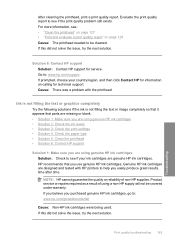
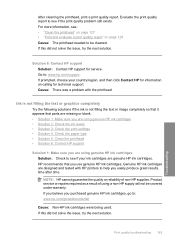
... 1: Make sure you are using genuine HP ink cartridges • Solution 2: Check the ink levels • Solution 3: Check the print settings • Solution 4: Check the paper type • Solution 5: Clean the printhead • Solution 6: Contact HP support
Solution 1: Make sure you easily produce great results, time after time. Cause: There was a problem with HP printers to see if your...
User Guide - Page 168
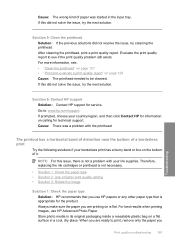
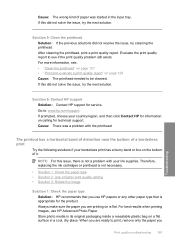
... did not solve the issue, try cleaning the printhead. Therefore, replacing the ink cartridges or printhead is not necessary. • Solution 1: Check the paper type • Solution 2: Use a higher print quality setting • Solution 3: Rotate the image
Solution 1: Check the paper type Solution: HP recommends that you are printing on calling for service. When you...
User Guide - Page 173
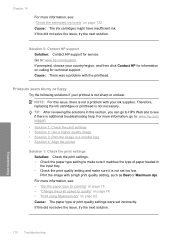
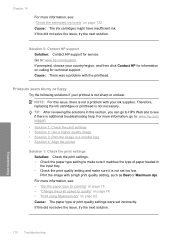
... print settings • Solution 2: Use a higher quality image • Solution 3: Print the image in a smaller size • Solution 4: Align the printer
Solution 1: Check the print settings Solution: Check the print settings. • Check the paper type setting to : www.hp.com/support. Print the image with the printhead.
Therefore, replacing the ink cartridges or printhead is not...
User Guide - Page 198
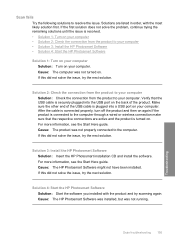
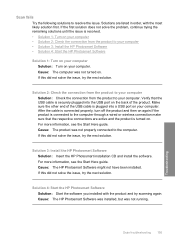
... not solve the issue, try the next solution. Scan troubleshooting 195
Troubleshooting Solution 3: Install the HP Photosmart Software Solution: Insert the HP Photosmart installation CD and install the software. Solution 2: Check the connection from the product to your computer Solution: Check the connection from the product to your computer. If this did not solve the issue...
User Guide - Page 267
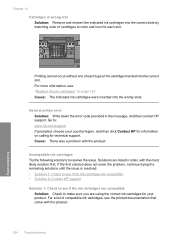
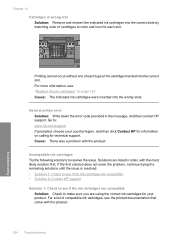
... the issue is resolved. • Solution 1: Check to see if the ink cartridges are compatible • Solution 2: Contact HP support Solution 1: Check to see if the ink cartridges are using the correct ink cartridges for your country/region, and then click Contact HP for information on page 123 Cause: The indicated ink cartridges were inserted into the wrong slots...
User Guide - Page 281
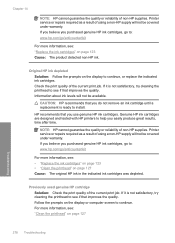
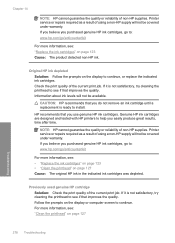
... with HP printers to help you do not remove an ink cartridge until a replacement is ready to see : • "Replace the ink cartridges" on page 123 • "Clean the printhead" on page 127 Cause: The original HP ink in the indicated ink cartridges was depleted.
Previously used genuine HP cartridge Solution: Check the print quality of non-HP supplies. Original HP ink depleted...
User Guide - Page 307
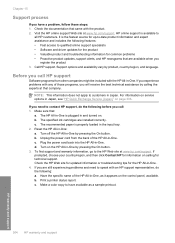
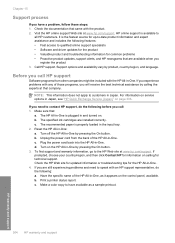
...
Software programs from the back of the HP All-in -One. Plug the power cord back into the HP All-in -One . 4. Turn on . Check the HP Web site for updated information or troubleshooting tips for the HP All-in -One. b. Print a printer status report. Make a color copy to have a problem, follow these steps: 1. Chapter 15
Support...
User Guide - Page 327
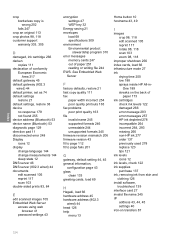
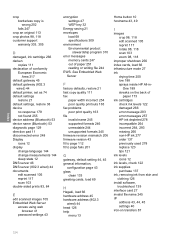
...
memory cards 247 out of
paper 173 ink cartridges
check ink levels 122 damaged 266 error message 293 error messages 257 HP ink depleted 278 incompatible 264 incorrect 264, 293 missing 266 non-HP ink 277 order 137 previously used 278 replace 123 tips 121 ink levels icons 12 ink levels, check 122 ink supplies purchase 137 ink, removing ink from skin and clothing 126 install software...
Similar Questions
How To Check Ink Levels In Hp Photosmart C6380 All-in-one
(Posted by watZRIQA 9 years ago)
How To Setup Hp Photosmart C6380 Printer Wireless With Windows Xp
(Posted by evbrady7 10 years ago)
Hp.com-support C6380 Ink Levels How Can I Find Them On My Computer?
How can I check the ink levels an my computer
How can I check the ink levels an my computer
(Posted by bobaud 10 years ago)

