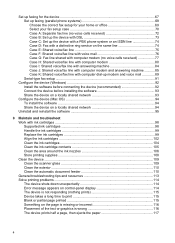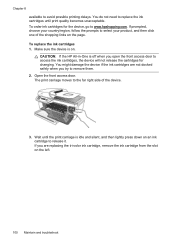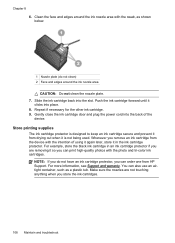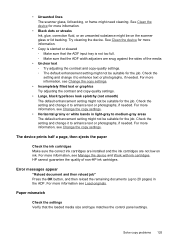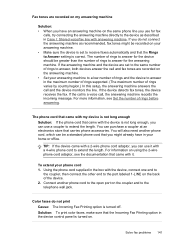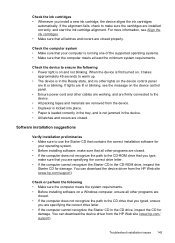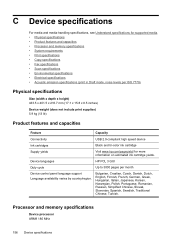HP J4580 Support Question
Find answers below for this question about HP J4580 - Officejet All-in-One Color Inkjet.Need a HP J4580 manual? We have 4 online manuals for this item!
Question posted by jnchants on February 16th, 2014
Hp Office Jet J4580 Won't Recognize Tri Color Ink Cartridge
The person who posted this question about this HP product did not include a detailed explanation. Please use the "Request More Information" button to the right if more details would help you to answer this question.
Current Answers
Related HP J4580 Manual Pages
Similar Questions
Hp Office Jet 4620 Not Detected When Trying To Print
(Posted by luPerris 10 years ago)
I Need Hp Office Jet J4580 All In One Driver For Xp
(Posted by manama2010 10 years ago)
I Need Hp Office Jet J4580 All In One Driver
(Posted by manama2010 10 years ago)
Will The Hp Office Jet 4620 Print If One Of The Ink Cartridge Is Empty
(Posted by lilnaale 10 years ago)
My Hp Desk Jet J4580 Has Error Massage Refer To Document Cartridge Error Black
printer do not work even replaced new cartridge . massage reder devise document cartridge problem ( ...
printer do not work even replaced new cartridge . massage reder devise document cartridge problem ( ...
(Posted by chinguyen21 13 years ago)