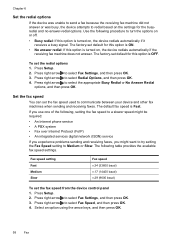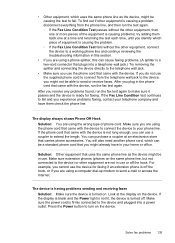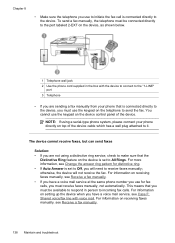HP J4550 Support Question
Find answers below for this question about HP J4550 - Officejet All-in-One - Multifunctional Fax Copier Pinter.Need a HP J4550 manual? We have 4 online manuals for this item!
Question posted by waydr on April 25th, 2014
How To Troubleshoot A J4550 Black Cartridge Problem
The person who posted this question about this HP product did not include a detailed explanation. Please use the "Request More Information" button to the right if more details would help you to answer this question.
Current Answers
Related HP J4550 Manual Pages
Similar Questions
Hp Deskjet 3510 Black Cartridge Problem
I've bought a hp deskjet 3510, but I can't use it because of "black cartridge problem". Please help ...
I've bought a hp deskjet 3510, but I can't use it because of "black cartridge problem". Please help ...
(Posted by minhphuong5393 10 years ago)
Replaced Black Cartridge 301 With 301xl Now Get Message Black Cartridge Problem
(Posted by mmckeer128 11 years ago)
In The Middle Of Copying My Printer Halfway Thru A Page Started Blurring The Res
giving message black Ink cartridge problem
giving message black Ink cartridge problem
(Posted by annebarney1 11 years ago)