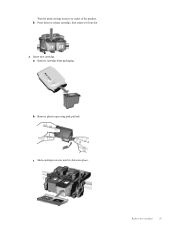HP Deskjet 3050A Support Question
Find answers below for this question about HP Deskjet 3050A.Need a HP Deskjet 3050A manual? We have 3 online manuals for this item!
Question posted by mmckeer128 on April 24th, 2013
Replaced Black Cartridge 301 With 301xl Now Get Message Black Cartridge Problem
Current Answers
Answer #1: Posted by tintinb on April 24th, 2013 10:27 AM
If you have more questions, please don't hesitate to ask here at HelpOwl. Experts here are always willing to answer your questions to the best of our knowledge and expertise.
Regards,
Tintin
Related HP Deskjet 3050A Manual Pages
Similar Questions
Replaced black ink cartridge will not print black. Ran from menu tools, clean printhead. Removed all...
Color cartridge was good...replaced black...now says "cartridge problem" with color cartridge. Clean...