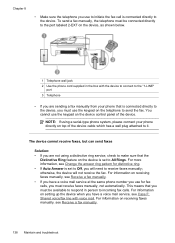HP J4550 Support Question
Find answers below for this question about HP J4550 - Officejet All-in-One - Multifunctional Fax Copier Pinter.Need a HP J4550 manual? We have 4 online manuals for this item!
Question posted by tonkdogs on July 3rd, 2014
How To Set Up Hp Officejet J4550 Fro Wireless
The person who posted this question about this HP product did not include a detailed explanation. Please use the "Request More Information" button to the right if more details would help you to answer this question.
Current Answers
Answer #1: Posted by freginold on September 21st, 2014 4:40 PM
The J4550 does not come with wireless capability (the J4680 is the only printer in that series that does) but you can make your USB printer work on a wireless network by attaching it to a wireless print server, such as the TP-Link TL-WPS510U 150Mbps Wireless Print Server. Initially there is some setup involved to change your print drivers and install the print server, but once you've done that it's ready to go and you can print over your wireless network.
Related HP J4550 Manual Pages
Similar Questions
How To Set Up Hp Officejet J4550 For Wireless
(Posted by johpol 9 years ago)
Does The Hp Officejet J4550 Have Wireless Capability?
(Posted by boy49mrsb 9 years ago)
How Do I Set Hp Officejet 4500 Wireless To Receive Faxes Automatically Without
pushing start button
pushing start button
(Posted by mjTal 10 years ago)
How To Set Hp Officejet 6600 To Print Grayscale
(Posted by spacederekp 10 years ago)
Software Driver For Hp Officejet J4550???
please help me i just have recently bought a printer from someone and i just realized that they didn...
please help me i just have recently bought a printer from someone and i just realized that they didn...
(Posted by payamsharif55 11 years ago)