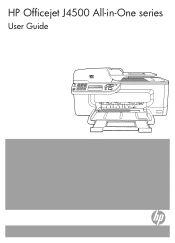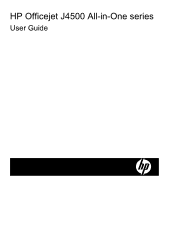HP J4550 Support Question
Find answers below for this question about HP J4550 - Officejet All-in-One - Multifunctional Fax Copier Pinter.Need a HP J4550 manual? We have 4 online manuals for this item!
Question posted by boy49mrsb on June 25th, 2014
Does The Hp Officejet J4550 Have Wireless Capability?
The person who posted this question about this HP product did not include a detailed explanation. Please use the "Request More Information" button to the right if more details would help you to answer this question.
Current Answers
Related HP J4550 Manual Pages
Similar Questions
How To Set Up Hp Officejet J4550 For Wireless
(Posted by johpol 9 years ago)
How To Get Hp Officejet 4622 Wireless Printer Online
Need To Get Online With Printer It Is Off Line Need To Get Get Online Its A Hp Officejet 4622 Wirele...
Need To Get Online With Printer It Is Off Line Need To Get Get Online Its A Hp Officejet 4622 Wirele...
(Posted by jda1950 10 years ago)
Can My Hp Photosmart D110 Wireless Printer Send A Fax
(Posted by jam49tu 10 years ago)
Is The Hp Officejet J4550 All In One Wireless
(Posted by zacbrmik 10 years ago)
Software Driver For Hp Officejet J4550???
please help me i just have recently bought a printer from someone and i just realized that they didn...
please help me i just have recently bought a printer from someone and i just realized that they didn...
(Posted by payamsharif55 11 years ago)