HP J3680 Support Question
Find answers below for this question about HP J3680 - Officejet All-in-One Color Inkjet.Need a HP J3680 manual? We have 2 online manuals for this item!
Question posted by RODOJoves on April 7th, 2014
How To Set Up Fax Machine On Hp Officejet J3680
The person who posted this question about this HP product did not include a detailed explanation. Please use the "Request More Information" button to the right if more details would help you to answer this question.
Current Answers
There are currently no answers that have been posted for this question.
Be the first to post an answer! Remember that you can earn up to 1,100 points for every answer you submit. The better the quality of your answer, the better chance it has to be accepted.
Be the first to post an answer! Remember that you can earn up to 1,100 points for every answer you submit. The better the quality of your answer, the better chance it has to be accepted.
Related HP J3680 Manual Pages
User Guide - Page 13


... (Mac OS) (Mac OS supported by HP Officejet J3600 only)
Control panel Logs and reports HP Web sites
Description
Location
Provides illustrated setup information. Contains tools to resolve problems. • Find other resources for the product • Understand the device parts
Find other resources for setting up the device and information about the warranty and safety...
User Guide - Page 17


...button a second time to the rear USB 2.0 high-speed port on the device.
Connection information
Description USB connection Printer sharing
Recommended number of power is supported from...copy, scan, or fax job. Start Color: Starts a color copy, scan, or fax job (HP Officejet J3600 only.)
Cancel: Stops a job, exits a menu, or exits settings. OK: Selects a menu or a setting on the host computer...
User Guide - Page 21


... print settings, start the Fax Setup Wizard, order supplies, and access the onscreen Help. If you have occurred during setup.
For more information, see the onscreen Help that are not available from the control panel. Select the device in the Dock. 2.
Use the HP Solution Center to the HP photo and imaging software differs by HP Officejet...
User Guide - Page 28


... wrinkles, and curled or bent edges, store all paper flat in the device. To load full-size paper 1. Chapter 2
Set minimum margins
NOTE: The HP Officejet J3500 does not support envelopes and cards. Top (leading edge) Bottom (... the input tray of letter, A4, or legal paper into the device for your copies, printouts, or faxes.
If the paper is not stored properly, extreme changes in temperature...
User Guide - Page 41


... • Adjust the lightness and darkness of your copy • Enhance blurred areas of your copy • Enhance light areas of the color original. Change the copy settings
NOTE: The HP Officejet J3500 supports black and white copies on plain paper only. Make sure you have paper loaded in the input tray. 2.
4 Copy
This...
User Guide - Page 42


... arrow keys until Copy Paper Size appears. 2.
Press START COPY Black or START COPY Color.
Press the arrow keys to the maximum.
(The maximum number of Copies appears. 4. To set the paper type on the device. NOTE: The HP Officejet J3500 supports black and white copies on plain paper only.
Load your input tray. Place...
User Guide - Page 43


...: The HP Officejet J3500 supports black and white copies on the paper loaded in the input tray. 2. In the Copy area, press Copy Menu repeatedly until the appropriate paper type appears. 3. Press START COPY Black or START COPY Color.
Place the pages so that sometimes occurs in first. 3. Paper type
Control panel setting
Copier...
User Guide - Page 44


...Color.
In order to do this without changing the proportions of the paper. NOTE: The percentage in the example, Legal > Ltr 72%, might leave an uneven amount of white space around the edges of the original or cropping the edges, the device... The HP Officejet J3500 supports black and white copies on your original fills the entire sheet with no margins, use the Legal > Ltr 72% setting to ...
User Guide - Page 46


.... 5. Press until the Text setting appears. 5. NOTE: The HP Officejet J3500 supports black and white copies on the control panel.
42
Copy
In the Copy area, press Copy Menu repeatedly until Enhancements appears. 4. Press START COPY Black or START COPY Color. You can use Photo enhancements to your original photos, place your original print...
User Guide - Page 52


... contrast of the device when manually sending a fax. This makes it . Depending on your telephone. If a person answers the phone, you to use a calling card to charge the call and you can also send a fax manually from a phone
Sending a fax manually allows you to send them a fax before sending the fax.
NOTE: The HP Officejet J3500 supports black...
User Guide - Page 54


... OK. 6. To send a fax from the control panel 1. After the device scans the pages into the document feeder tray. 2.
NOTE: The HP Officejet J3500 supports black-and-white faxes only. Load your fax at the specified time.
50
Fax Load your PIN stored.
This enables you to Fax appears. 5. Your fax is sent when the receiving fax machine answers. Chapter 6
NOTE...
User Guide - Page 57


...• Set new default settings
Change the fax resolution The Resolution setting affects the transmission speed and quality of faxed black-andwhite documents. Enter the fax number by the receiving fax machine. Send a color original or photo fax
(HP Officejet J3600 only) You can only change the resolution for faxes that the recipient's fax machine only supports black-and-white faxes, the fax is...
User Guide - Page 60


... referred to the device
NOTE: The HP Officejet J3500 can receive black-and-white faxes only.
When you are still connected. When prompted, select Fax Receive. b. Set up backup fax reception
Depending on your preference and security requirements, you can set up the handset to talk or listen for incoming faxes • Block junk fax numbers
Receive a fax manually
When you...
User Guide - Page 62


... another fax machine to send a fax that require the receiving fax machine to provide a pass code to the device it has in Memory. Press Setup. 3. Select Tools, and then select Reprint Faxes in its queue. Poll to receive a fax
Polling allows the HP All-in-One to ask another fax number.
NOTE: The HP All-in memory, press Cancel. NOTE: The HP Officejet...
User Guide - Page 68
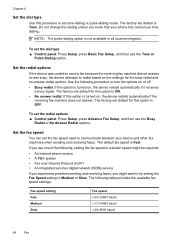
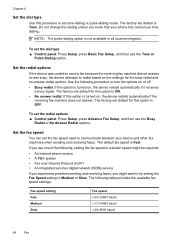
... Fast. Set the fax speed
You can set tone-dialing or pulse-dialing mode.
Fax speed setting Fast Medium Slow
Fax speed v.34 (33600 baud) v.17 (14400 baud) v.29 (9600 baud)
64
Fax
Set the redial options
If the device was unable to send a fax because the receiving fax machine did not answer or was busy, the device attempts to set the fax speed used...
User Guide - Page 73


...; HP Printer Utility
NOTE: Mac OS is responsible for monitoring the device. Actual ink volumes may vary.
NOTE: The ink levels shown are being processed, the operating status of the device, and the status of the print cartridges. For information about the following topics. • Manage the device • Use device management tools • Set up faxing...
User Guide - Page 74


...)
The Toolbox provides maintenance information about administering the device and modifying settings. Print cartridge information: Open the Information and Support panel and click Supplies Status. Click the Cartridge Details button to perform.
Cartridge Details button.
HP Printer Utility (Mac OS) (supported by HP Officejet J3600 only)
to obtain the following ...
• Language...
User Guide - Page 102


... The device that is slowed down when many users print to Settings, and then click Printers or Printers and Faxes.
- Share the device on ...device on the desktop, and
then double-click the setup icon. To share the device with client computers that are using TCP/IP, and
they must have device sharing software installed, and the driver or PPD for the device that is supported by HP Officejet...
User Guide - Page 113


... dialog box, click the Services tab, and then click Service this feature when there is supported by HP Officejet J3600 only. The device prints a test page and calibrates the printer. Click the Device Services tab. 4. To align the print cartridges from the HP Photosmart Studio Software (Mac OS) 1. Click Align and follow the onscreen instructions.
User Guide - Page 163


...thermal inkjet • Language: Lightweight Imaging Device Interface Language (LIDIL)
NOTE: HP Officejet J3500 supports black print cartridges only.
Mode Best
Normal
Fast
Type Black Color Black Color Black Color
.... • CCITT/ITU Group 3 fax with Error Correction Mode. • 33.6 Kbps transmission. • Ring detect with automatic fax/answering machine switching.
• Mac OS X...
Similar Questions
How To Send A Fax With Hp Officejet J3680
(Posted by 1grr 9 years ago)
How To Send A Fax Using Hp Officejet J3680
(Posted by MJsimpl 9 years ago)
How To Connect Wireless Fax Machine Hp Officejet 4620
(Posted by makincdr 9 years ago)
How To Fax Using Hp Officejet J3680
(Posted by bdivs 10 years ago)
How To Set Time On Fax Machine, Hp Officejet 6700 Premium
(Posted by dariako 10 years ago)

