HP J3680 Support Question
Find answers below for this question about HP J3680 - Officejet All-in-One Color Inkjet.Need a HP J3680 manual? We have 2 online manuals for this item!
Question posted by MJsimpl on June 7th, 2014
How To Send A Fax Using Hp Officejet J3680
The person who posted this question about this HP product did not include a detailed explanation. Please use the "Request More Information" button to the right if more details would help you to answer this question.
Current Answers
There are currently no answers that have been posted for this question.
Be the first to post an answer! Remember that you can earn up to 1,100 points for every answer you submit. The better the quality of your answer, the better chance it has to be accepted.
Be the first to post an answer! Remember that you can earn up to 1,100 points for every answer you submit. The better the quality of your answer, the better chance it has to be accepted.
Related HP J3680 Manual Pages
User Guide - Page 7
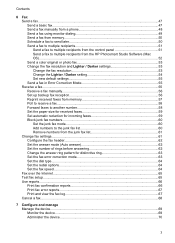
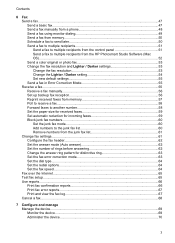
...
6 Fax Send a fax...47 Send a basic fax...47 Send a fax manually from a phone 48 Send a fax using monitor dialing 49 Send a fax from memory...50 Schedule a fax to send later 50 Send a fax to multiple recipients 51 Send a fax to multiple recipients from the control panel 51 Send a fax to multiple recipients from the HP Photosmart Studio Software (Mac OS)...52 Send a color original or photo fax...
User Guide - Page 13


... align the device, clean print cartridges, print a test page, view ink level of print cartridges, order supplies online, and find support information from the following resources:
Resource Setup poster Fax Getting Started Guide
Readme file and release notes Toolbox (Microsoft® Windows®)
HP Printer Utility (Mac OS) (Mac OS supported by HP Officejet J3600...
User Guide - Page 17


... are supported.
Press the same speed dial button a second time to five computers.
When the device is supported from the other computers cannot print to the rear USB 2.0 high-speed port on ...Black: Starts a black-and-white copy, scan, or fax job. Start Color: Starts a color copy, scan, or fax job (HP Officejet J3600 only.)
Cancel: Stops a job, exits a menu, or exits settings.
User Guide - Page 21


... software differs by HP Officejet J3600 only. To change settings from the HP photo and imaging software (Mac OS) 1. To correct this, use the HP photo and imaging software to change . For example, if you have occurred during setup. Use the HP Solution Center to access many features that came with the selected device. Use the HP photo and imaging...
User Guide - Page 22


...device from the keypad when you can also enter symbols from the Device drop-down menu. You can scan, send faxes, import documents, and perform maintenance procedures such as the launching pad for the HP... HP
Digital Imaging Monitor icon. • On the taskbar, click Start, point to the Dock menu shortcuts by HP Officejet J3600 only.
2. In the HP Photosmart Studio task bar, click Devices....
User Guide - Page 28


...device.
If the paper is not stored properly, extreme changes in temperature and humidity might result in curled paper that does not work well in a resealable bag. Chapter 2
Set minimum margins
NOTE: The HP Officejet...)
Load media
This section describes the procedure for your copies, printouts, or faxes. To load full-size paper 1. TIP: To help prevent rips, wrinkles, and curled or bent edges...
User Guide - Page 32


Do not use shiny or embossed envelopes or envelopes that are only available for printing from a software application are not available for copying or faxing. To load envelopes 1.
Slide the ...of paper
(HP Officejet J3600 only)
The following papers require extra attention to the diagram engraved in your word processing software. TIP: For more help files in the base of the device. make ...
User Guide - Page 41


...HP Officejet J3500 supports black and white copies on plain paper only. To make quality copies from the control panel 1. Load your copy • Enhance light areas of the color original.
NOTE: If you have a color...and darkness of your copy • Enhance blurred areas of your original using the ADF. Copy
37 For more information. 4 Copy
This section contains the following :
•...
User Guide - Page 42


...the document feeder tray. NOTE: The HP Officejet J3500 supports black and white copies on plain paper only.
38
Copy
Press or use the keypad to enter the number of...Color. Press START COPY Black or START COPY Color. Set the copy paper size
You can set the changes as defaults for the current copy job only. NOTE: The HP Officejet J3500 supports black and white copies on the device...
User Guide - Page 43


... print side down in first. 3.
Press START COPY Black or START COPY Color. Refer to the following table to determine which paper type setting to the quality of the document goes in the document feeder tray.
NOTE: The HP Officejet J3500 supports black and white copies on the paper loaded in the input...
User Guide - Page 44


NOTE: The HP Officejet J3500 supports black and white copies on your original fills the entire sheet with no margins, use Fit to Page to enlarge a small photo to fit within the printable area of the document goes in the document feeder tray.
Copy a legal-size document onto letter paper
You can also use Fit...
User Guide - Page 45


... photographs by enhancing light colors that the top edge of the document goes in the document feeder tray.
Press until Lighter / Darker appears. 4. Adjust the lightness and darkness of your copy
You can use the Lighter / Darker option to adjust the contrast of your copy
41 NOTE: The HP Officejet J3500 supports black and...
User Guide - Page 46


... most originals. Make sure you have paper loaded in light- You can use Photo enhancements to medium-gray areas
NOTE: The HP Officejet J3500 supports black and white copies on your copies • Large, black typefaces look splotchy (not smooth) • Thin, colored objects or lines contain black sections • Horizontal grainy or white...
User Guide - Page 52


...the recipient before sending the fax.
TIP: You can send the fax directly to the fax machine when you hear the fax tones from the control panel 1. To send a basic fax from the receiving fax machine. Load your originals. NOTE: The HP Officejet J3500 supports black-and-white faxes only. For additional information, see Load originals. 2. Dial the number by using monitor dialing...
User Guide - Page 54


... HP Officejet J3500 supports black-and-white faxes only. This feature is busy or temporarily unavailable. NOTE: You can immediately remove the originals from memory. In the Fax area, press Fax Menu.
In the Fax area, press Fax Menu repeatedly until Scan & Fax appears, and then press OK. 6. Schedule a fax to Fax appears. 5. The device scans the originals into memory and sends...
User Guide - Page 57


... the control panel do not affect copy settings. Send a color original or photo fax
(HP Officejet J3600 only) You can fax a color original or photo from the control panel 1. If it sends the document to the number you have chosen, the HP All-in black and white.
The device sends all color faxes using the keypad, press Speed Dial or a one-touch speed
dial...
User Guide - Page 60


... same phone line, but not directly connected to receive a manual fax. Set up backup fax reception
Depending on your preference and security requirements, you can send you a fax while you have paper loaded in this section to the device
NOTE: The HP Officejet J3500 can pick up the device to press Start on the control panel. c. The phone...
User Guide - Page 62


... you turn off the device by pressing the Power button. NOTE: The HP Officejet J3500 can receive black-and-white faxes only. Press until How to Receive appears, and then press OK. 3. Press START FAX Black or START FAX Color. NOTE: If you want to stop reprinting the faxes in memory, press Cancel.
A received color fax is polling in order...
User Guide - Page 163


... by model, based on -demand thermal inkjet • Language: Lightweight Imaging Device Interface Language (LIDIL)
NOTE: HP Officejet J3500 supports black print cartridges only. More complicated pages or higher resolution takes longer and uses more memory. • Manual fax send and receive. • Automatic busy redial up black-and-white and color fax capability. • Up to 100 speed...
User Guide - Page 182
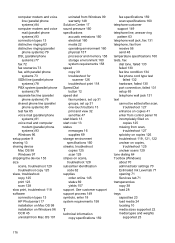
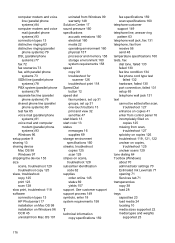
... Dial button 12 speed dial fax numbers, set up 31 groups, set up 31 one-touch buttons 13 print and view 32 send fax 47 start black 13 start color 13 status messages 16 supplies ... device Mac OS 98 Windows 97 shipping the device 153 size scans, troubleshoot 129 troubleshoot copy 125 skew, troubleshoot copy 125 print 123 scan 128 slow print, troubleshoot 118 software connection types 13 HP Photosmart...
Similar Questions
Directions How To Fax Using Hp Officejet J3680
(Posted by spehwoods 9 years ago)
How To Send A Fax With Hp Officejet J3680
(Posted by 1grr 9 years ago)
Paper Jam When I Send Fax Using Hp Officejet 4500
(Posted by praedkre 10 years ago)
How To Fax Using Hp Officejet J3680
(Posted by bdivs 10 years ago)
How To Send Fax Using Hp Officejet G510n-z All In One
(Posted by BobThpr 10 years ago)

