HP J3680 Support Question
Find answers below for this question about HP J3680 - Officejet All-in-One Color Inkjet.Need a HP J3680 manual? We have 2 online manuals for this item!
Question posted by 1grr on June 11th, 2014
How To Send A Fax With Hp Officejet J3680
The person who posted this question about this HP product did not include a detailed explanation. Please use the "Request More Information" button to the right if more details would help you to answer this question.
Current Answers
There are currently no answers that have been posted for this question.
Be the first to post an answer! Remember that you can earn up to 1,100 points for every answer you submit. The better the quality of your answer, the better chance it has to be accepted.
Be the first to post an answer! Remember that you can earn up to 1,100 points for every answer you submit. The better the quality of your answer, the better chance it has to be accepted.
Related HP J3680 Manual Pages
User Guide - Page 7
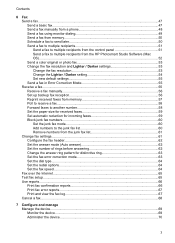
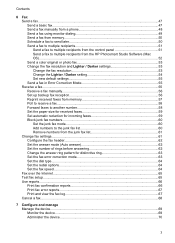
...
6 Fax Send a fax...47 Send a basic fax...47 Send a fax manually from a phone 48 Send a fax using monitor dialing 49 Send a fax from memory...50 Schedule a fax to send later 50 Send a fax to multiple recipients 51 Send a fax to multiple recipients from the control panel 51 Send a fax to multiple recipients from the HP Photosmart Studio Software (Mac OS)...52 Send a color original or photo fax...
User Guide - Page 13


... resources:
Resource Setup poster Fax Getting Started Guide
Readme file and release notes Toolbox (Microsoft® Windows®)
HP Printer Utility (Mac OS) (Mac OS supported by HP Officejet J3600 only)
Control panel Logs and reports HP Web sites
Description
Location
Provides illustrated setup information.
The Toolbox is provided with the device. Provide the latest printer...
User Guide - Page 15


Back view
1 Power connection 2 Rear universal serial bus (USB) port 3 Fax ports (1-LINE and 2-EXT) 4 Rear door 5 Rear door access tab
Understand the device parts
11 (continued) 10 Document catcher extender 11 Handset
Printing supplies area
1 Print cartridge door 2 Print cartridges
NOTE: The HP Officejet J3500 supports a black print cartridge only.
User Guide - Page 17


... computer must be turned on the host computer are supported. Start Color: Starts a color copy, scan, or fax job (HP Officejet J3600 only.)
Cancel: Stops a job, exits a menu, or exits settings. Keypad: Enter fax numbers, values, or text.
For Windows, follow the instructions in Share the device on the display. OK: Selects a menu or a setting on the...
User Guide - Page 21


... item that came with the device. Use the HP Solution Center (Windows)
On a Windows computer, the HP Solution Center is not equipped with the selected device. The HP Solution Center is the HP Photosmart Software window. If the HP Solution Center on the devices you want to the HP photo and imaging software differs by HP Officejet J3600 only.
Access to...
User Guide - Page 22


... selecting and holding the mouse button over the HP Photosmart Studio icon in the fax number, the device will pause before dialing the
18
Use the device If you enter a dash in the Dock. Text and symbols
You can gain access to the Dock menu shortcuts by HP Officejet J3600 only.
2. then reinstall the software. Click...
User Guide - Page 28


...help prevent rips, wrinkles, and curled or bent edges, store all paper flat in the device. To load full-size paper 1. Chapter 2
Set minimum margins
NOTE: The HP Officejet J3500 does not support envelopes and cards. If the paper is not stored properly, extreme ....7 mm (0.50 inches)
3.2 mm (0.13 inches)
Load media
This section describes the procedure for your copies, printouts, or faxes.
User Guide - Page 32


... tray of the input tray.
3. For best results, consider using a label for copying or faxing. Load other types of paper
(HP Officejet J3600 only)
The following papers require extra attention to the diagram engraved in the base of the device. NOTE: Not all paper sizes and paper types are starting a print job from the...
User Guide - Page 33


...and using it stops. Fan the stack of labels to use with HP inkjet devices (such as
HP inkjet labels), and make sure none of HP greeting card paper into the input tray with the print side
down;... the paper type and paper size before using print media
Print on special and custom-sized media
(HP Officejet J3600 only) • Print on special or custom-sized media (Windows) • Print on ...
User Guide - Page 41


...copies on plain paper only. For more information. Change the copy settings
NOTE: The HP Officejet J3500 supports black and white copies on plain paper only. You can make a ...Press START COPY Black to start a black-and-white copy job. • Press START COPY Color to start a color copy job. See the software help for more information, see Load originals. 3. To make quality copies from ...
User Guide - Page 42


...paper only.
38
Copy
To set the paper type on the device. Press START COPY Black or START COPY Color. NOTE: The HP Officejet J3500 supports black and white copies on plain paper only. In...input tray. Press START COPY Black or START COPY Color.
Make any necessary changes to select Yes, and then press OK. NOTE: The HP Officejet J3500 supports black and white copies on plain paper ...
User Guide - Page 43


... banding (striping) effect that sometimes occurs in solid areas.
NOTE: The HP Officejet J3500 supports black and white copies on the paper loaded in first. 3....HP Premium or Premium Plus Inkjet Transparency Film Transparency
Other transparency film
Transparency
Plain Hagaki
Plain Paper
Glossy Hagaki
Premium photo
L (Japan only)
Premium Photo
Change copy speed or quality
The device...
User Guide - Page 44


... document goes in first. 3.
Press START COPY Black or START COPY Color. In the Copy area, press the Reduce/Enlarge button. 4.
NOTE:...to a size that fits onto letter paper.
NOTE: The HP Officejet J3500 supports black and white copies on your original fills the... the proportions of the original or cropping the edges, the device might not match the percentage that the top edge of a...
User Guide - Page 52


... call and you send the fax. NOTE: The HP Officejet J3500 supports black-and-white faxes only. To send a basic fax from the receiving fax machine.
Load your phone to tone prompts while dialing. When you send a fax manually, you need printed confirmation that you to use a calling card to send your originals. To send a fax manually from a phone
Sending a fax manually allows you...
User Guide - Page 54


... entry where you are not as a speed dial, when prompted to redial the last number dialed. 4.
NOTE: The HP Officejet J3500 supports black-and-white faxes only. Press START FAX Black or START FAX Color.
The device automatically sends your calling card PIN stored as busy or phone rates are lower, for example. For additional information, see Load...
User Guide - Page 57


....
Copy resolution and lightness/ darkness are sending in -One sends faxes at the highest resolution supported by using Fine resolution. A message appears after the fax has been sent indicating that the recipient's fax machine only supports black-and-white faxes, the fax is sent in black and white.
Send a color original or photo fax
(HP Officejet J3600 only) You can only change...
User Guide - Page 60


... number • Set the paper size for received faxes • Set automatic reduction for fax tones. After the device begins to press Start on the phone with can send you a fax while you to the device
NOTE: The HP Officejet J3500 can receive black-and-white faxes only. When prompted, select Fax Receive. If you are still connected. b.
Use the...
User Guide - Page 62


... another number
You can set up the device to forward your faxes if you can receive black-and-white faxes only. A received color fax is polling in memory, press Cancel. Press Setup. 3. Select Tools, and then select Reprint Faxes in black and white.
58
Fax
NOTE: The HP Officejet J3500 can reprint up (or has not changed the default...
User Guide - Page 161


... cartridges
HP Officejet J3500: Black print cartridge
HP Officejet J3600: Black and tri-color print cartridge
Supply yields
Visit www.hp.com/pageyield/ for supported media.
C Device specifications
... System requirements • Print specifications • Copy specifications • Fax specifications • Scan specifications • Environmental specifications • Electrical ...
User Guide - Page 163


... 300 x 300 up to 300 x 300
Fax specifications
• Walk-up to five times. • Automatic no-answer redial one time (varies by model) • Fit to 200-page memory (varies by model, based on -demand thermal inkjet • Language: Lightweight Imaging Device Interface Language (LIDIL)
NOTE: HP Officejet J3500 supports black print cartridges only.
Similar Questions
How To Send A Fax Using Hp Officejet J3680
(Posted by MJsimpl 9 years ago)
Hp Officejet J3680 Driver How To Fax
(Posted by send2jdsoto 10 years ago)
How To Troubleshoot My Hp Officejet J3680 Fax
(Posted by afioml 10 years ago)
Scanner Failure Can Not Copy Scan Or Send Fax Hp Officejet 4500 Wireless
(Posted by Marrgjoesaj 10 years ago)

