HP J3680 Support Question
Find answers below for this question about HP J3680 - Officejet All-in-One Color Inkjet.Need a HP J3680 manual? We have 2 online manuals for this item!
Question posted by johnharvey12 on August 15th, 2011
Need Printer Fix Will Not Feed Paper
i need manual for hpoffice jet 3680,can you mail it to me
3514 ellen road
baltimoe ,md 21244
Current Answers
There are currently no answers that have been posted for this question.
Be the first to post an answer! Remember that you can earn up to 1,100 points for every answer you submit. The better the quality of your answer, the better chance it has to be accepted.
Be the first to post an answer! Remember that you can earn up to 1,100 points for every answer you submit. The better the quality of your answer, the better chance it has to be accepted.
Related HP J3680 Manual Pages
User Guide - Page 9


... on control-panel display 117 The device is not responding (nothing prints 117 Device takes a long time to print ...colored 121 Colors are printing as black and white 122 Wrong colors are printing 122 Printout shows bleeding colors 122 Colors do not line up properly 122 Lines or dots are missing from text or graphics 122
Solve paper-feed problems...123 Media is not supported for the printer...
User Guide - Page 17


...computers for detailed instructions. Understand the device parts
13 Left arrow: Decrease values on the display.
Connection information
Description USB connection Printer sharing
Recommended number of power is... instructions
One computer connected with a USB cable to the device. Start Color: Starts a color copy, scan, or fax job (HP Officejet J3600 only.)
Cancel: Stops a job, exits a menu...
User Guide - Page 26


... on custom-sized media.
You might need to reformat existing documents to print photographs...device. • Use the Normal mode to stack up . This mode provides longer drying time
and ensures that is delivered to the output tray. • Remove each sheet as it prints and set it aside to dry.
Allowing wet media to print transparencies. The HP Officejet J3500 supports paper...
User Guide - Page 33


...-sized media
(HP Officejet J3600 only) • Print on special or custom-sized media (Windows) • Print on special or custom-sized media (Mac OS)
Print on the nonprinting side of the transfer paper and then manually feed one sheet at a time into the input tray with HP inkjet devices (such as
HP inkjet labels), and make...
User Guide - Page 38


... print on both sides of a sheet by manually turning the media over , and then printing ... turning the pages over and feeding it into the device again. For more information,...Officejet J3600. • Guidelines for printing on both sides of a page • Perform duplexing
Guidelines for examples.
34
Print Print on both sides (duplexing)
Using the Windows print driver, you want (such as paper...
User Guide - Page 43


...might be lower quality.
NOTE: The HP Officejet J3500 supports black and white copies on the paper loaded in first. 3. Place the pages ...Paper Premium Photo
HP Premium or Premium Plus Inkjet Transparency Film Transparency
Other transparency film
Transparency
Plain Hagaki
Plain Paper
Glossy Hagaki
Premium photo
L (Japan only)
Premium Photo
Change copy speed or quality
The device...
User Guide - Page 51
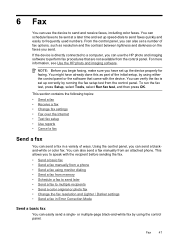
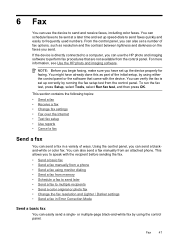
... HP photo and imaging software to a computer, you can also send a fax manually from the control panel. NOTE: Before you begin faxing, make sure you have already...device. or multiple-page black-and-white fax by running the fax setup test from an attached phone. You can send a blackand-white or color fax. Fax
47 From the control panel, you to send and receive faxes, including color...
User Guide - Page 54


... START FAX Color.
Load your calling card PIN stored as busy or phone rates are trying to send later
You can immediately remove the originals from the document feeder tray. Schedule a fax to reach is sent when the receiving fax machine answers. The device automatically sends your originals. NOTE: The HP Officejet J3500...
User Guide - Page 57


...Also, the settings that you have chosen, the HP All-in black and white. The device sends all color faxes using the keypad, press Speed Dial or a one-touch speed
dial button to ...do not affect copy settings. To send a color original or photo fax from the device. Send a color original or photo fax
(HP Officejet J3600 only) You can fax a color original or photo from the control panel 1. This...
User Guide - Page 62


... device by pressing the Power button. Press START FAX Black or START FAX Color. NOTE: If you use the Poll to Receive feature, the HP All-in-One calls the designated fax machine and requests the fax from it. For example, you might need... were received with the most recently received fax printed first, and so on. 4. NOTE: The HP Officejet J3500 can receive black-and-white faxes only.
User Guide - Page 103


...check the box next to Share these files might need to uninstall and then reinstall the software. To ...device among computers running Mac OS 1. b. c. Select the Paper Size, and then click OK. From the drop-down menu next to Format for, select Shared Printers, and then select your computer. 7. On the Windows taskbar, click Start, select Programs or All Programs, select HP,
select Officejet...
User Guide - Page 107


...Details. • Mac OS: From the HP Printer Utility, click Supply Info from the Information and Support...number in different sizes.
In addition, the HP Officejet J3500 supports one black print cartridge only. Maintain and...the device • Troubleshooting tips and resources • Solve printing problems • Poor print quality and unexpected printouts • Solve paper-feed problems...
User Guide - Page 113


...The device prints a test page and calibrates the printer.
Press 6, then press 2.
Clean the print cartridges
Use this wastes ink and shortens the life of color or when a color is supported by HP Officejet ...If the alignment fails again, you might have letter or A4 unused plain white paper loaded in the input tray when you have a defective sensor or print cartridge. Contact HP ...
User Guide - Page 120


...further cleaning is needed, repeat the previous steps using or restart the computer before attempting the task again.
For Windows, set it as the paper skew and paper pick, see... problems. • For a paper jam, see Clear paper jams. • For paper-feed problems, such as the default in the Printer Setup Utility.
Chapter 8
4. Plug in the device. • All packing tapes and...
User Guide - Page 122


...page settings in the printer driver match the page size of media loaded
in the device driver. Move the device away from the ...device.
Check the color print settings Make sure Print in Grayscale is a blank page in the print driver. (HP Officejet J3600 only.)
Check the device... installed and the print cartridges are not low on paper-feed problems, see Set minimum margins. Blank or partial page...
User Guide - Page 125


... not suitable for transparencies. For more information, see Print on transparencies or other special media (HP Officejet J3600 only) select the corresponding media type in the printer driver allows you print documents that have rich, blended colors can wrinkle or smear when printed using the ink volume under the advanced features (Windows) or...
User Guide - Page 127
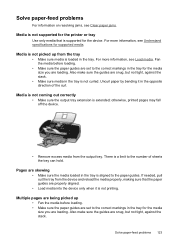
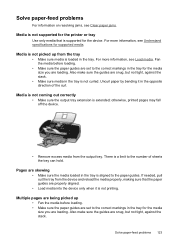
Solve paper-feed problems
For information on resolving jams, see Clear paper jams.
Media is not supported for the printer or tray
Use only media that the paper guides are snug, but not tight, ... loading.
• Make sure the paper guides are set to the correct markings in the tray is not printing.
If needed, pull out the tray from the device and reload the media properly, making sure...
User Guide - Page 142


...cord supplied in person to incoming fax calls. otherwise, the device will need to receive faxes manually; For more information, see Receive a fax manually. • If you have a computer dial-up to ... on receiving faxes manually, see Receive a fax manually. • If you have a voice mail service at the same phone number you use the keypad on receiving faxes manually, see Change the...
User Guide - Page 146
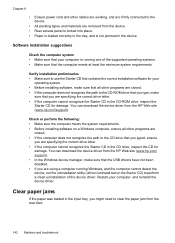
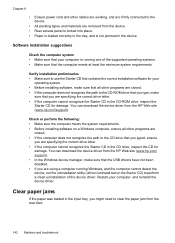
... loaded in the input tray, you might need to clear the paper jam from the HP Web site (www.hp.com/support). Software installation suggestions
Check the computer system • Make sure that your computer is not jammed in the device. You can download the device driver from the rear door.
142 Maintain and...
User Guide - Page 153
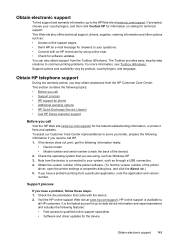
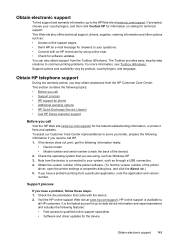
... information, or product fixes and updates. Obtain the version number of the printer software. (To find...printer driver, open the printer settings or properties dialog box, and click the About tab.) 5. Note how the device is the fastest source for technical support. Support process
If you need...8226; Send HP an e-mail message for software updates.
Check the operating system that came with...
Similar Questions
How Do I Manually Feed Paper Into Hp Officejet J3680 Manually Feed Paper
(Posted by fangbos 9 years ago)
How To Fix A Paper Jam Hp J3680
(Posted by tailiyas 10 years ago)
Hpb210 Printer Wont Feed Paper
(Posted by smfarobo 10 years ago)
How To Insert Paper Into A Hewlett Packard J3680 Printer Fax
(Posted by veezylo 10 years ago)
Hp C6180 Printer Will Not Feed Paper
printer will not feed paper throgh machine to be printed
printer will not feed paper throgh machine to be printed
(Posted by dloco 11 years ago)

