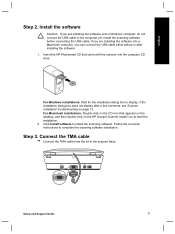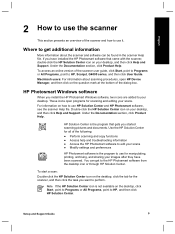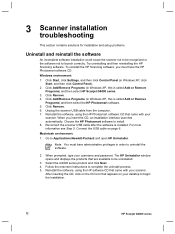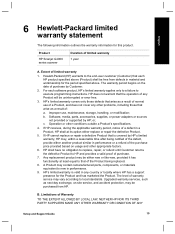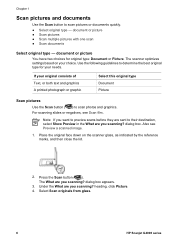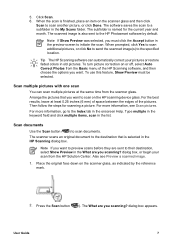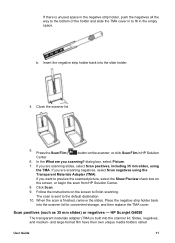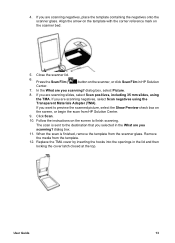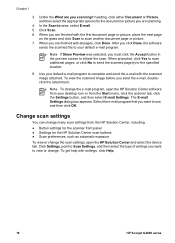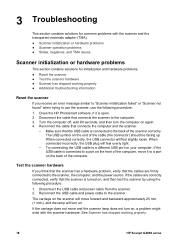HP G4010 Support Question
Find answers below for this question about HP G4010 - ScanJet Photo Scanner.Need a HP G4010 manual? We have 2 online manuals for this item!
Question posted by marksgroupit on September 17th, 2013
Error Preview Problem
“An error occurred during preview. If another program is scanning, please wait for it to complete and select Preview again”
Current Answers
Answer #1: Posted by TommyKervz on September 17th, 2013 2:41 AM
Greetings. Try restarting the computer. If the issue persit, download and run the Hp Scan and Print Doctor
Related HP G4010 Manual Pages
Similar Questions
Hi, I Have A Problem With My Scanner
(Posted by Anonymous-152641 8 years ago)
How Can I Get A New Cd For My Scanjet G4010 To Work On My Windows 8 And Hp Compu
(Posted by Loudug1 10 years ago)
Can I Download A Driver For My Hpg3110 Scanner To Work In Windows 7?
(Posted by jlpca 11 years ago)
How To Get The Hp Photo Scanner 1000 To Work On Win 7?
Hi there I have tried everything to get my photo scanner 1000 to work on win7 and i just cant any...
Hi there I have tried everything to get my photo scanner 1000 to work on win7 and i just cant any...
(Posted by roovallance 12 years ago)