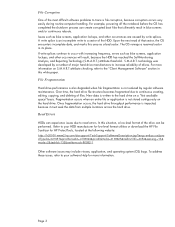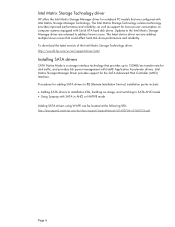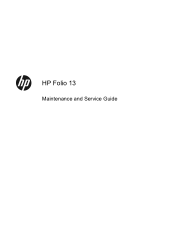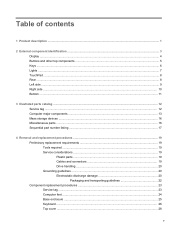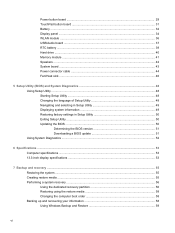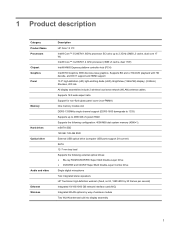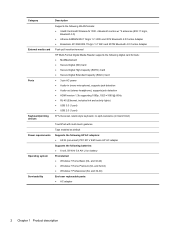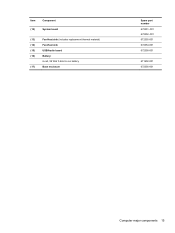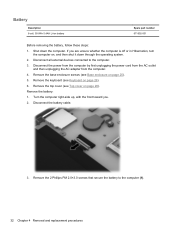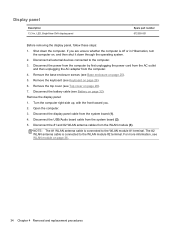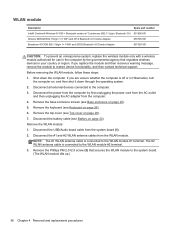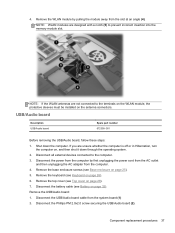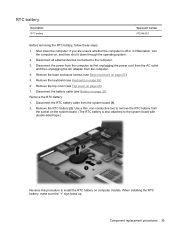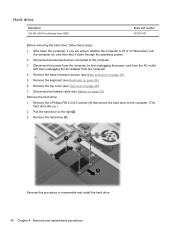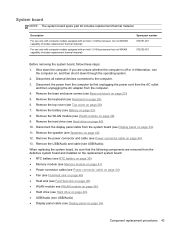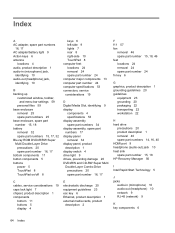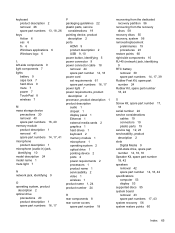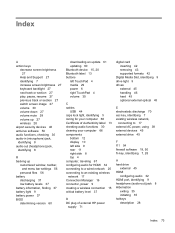HP Folio 13 Support Question
Find answers below for this question about HP Folio 13.Need a HP Folio 13 manual? We have 3 online manuals for this item!
Question posted by thLun on March 29th, 2014
How Do I Remove The Battery On My Folio 13-1029wm Notebook Pc
The person who posted this question about this HP product did not include a detailed explanation. Please use the "Request More Information" button to the right if more details would help you to answer this question.
Current Answers
Related HP Folio 13 Manual Pages
Similar Questions
How Would I Factory Reset Folio 13-2000 Hp Pc Handbook
Ive tryed holding alt,ctrl,shift,esc,f4 it just takes me to a diagnostic not a reset
Ive tryed holding alt,ctrl,shift,esc,f4 it just takes me to a diagnostic not a reset
(Posted by sylviacohoon69 9 years ago)
Where Is Rtc Battery Compaq Presario Cq57 Notebook Pc
(Posted by daleCA 9 years ago)
I Need Ops. Manual For My Hp 2000 Notebook Pc ( Sn 584037-001) Can't Find It.
looked in your man search ,there are dozens. which one is mine no other info on my PC ident. page.
looked in your man search ,there are dozens. which one is mine no other info on my PC ident. page.
(Posted by johnbell1 10 years ago)