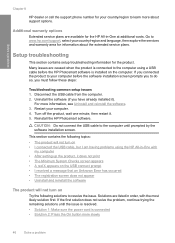HP F4480 Support Question
Find answers below for this question about HP F4480 - Deskjet All-in-One Color Inkjet.Need a HP F4480 manual? We have 2 online manuals for this item!
Question posted by torrbridg on June 26th, 2014
How To Set Scanner Settings Hp F4480
The person who posted this question about this HP product did not include a detailed explanation. Please use the "Request More Information" button to the right if more details would help you to answer this question.
Current Answers
Related HP F4480 Manual Pages
Similar Questions
How To Change Default Printer Settings Hp F4480
(Posted by aajkaby 10 years ago)
Hp F4480
I just want to know how can i download free software for my HP F4480 For Mac Osx 10.7?
I just want to know how can i download free software for my HP F4480 For Mac Osx 10.7?
(Posted by immzmike 10 years ago)
How To Activate Scanner In Hp Officejet Advantage 4500
how to activate scanner in hp officejet advantage 4500
how to activate scanner in hp officejet advantage 4500
(Posted by alexerojo 11 years ago)
Copy With Hp F4480
How can you enlarge or deminish copy with the HP f4480 printer
How can you enlarge or deminish copy with the HP f4480 printer
(Posted by cogliat 12 years ago)