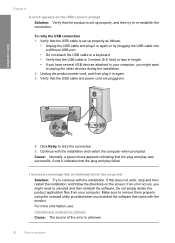HP F4480 Support Question
Find answers below for this question about HP F4480 - Deskjet All-in-One Color Inkjet.Need a HP F4480 manual? We have 2 online manuals for this item!
Question posted by flybulate on March 17th, 2014
How To Set Up F4480 Wireless
The person who posted this question about this HP product did not include a detailed explanation. Please use the "Request More Information" button to the right if more details would help you to answer this question.
Current Answers
Related HP F4480 Manual Pages
Similar Questions
How To Setup Hp Deskjet F4480 Wireless
(Posted by N2fasmagno 9 years ago)
How To Change Settings On Hp Deskjet F4480
(Posted by AZEdgia 10 years ago)
How To Connect Hp Deskjet F4480 Wireless Mac
(Posted by wjbsh 10 years ago)
How To Set Up Wireless Printer To My Computer?
would like to set up my computer to the printer, understand the wireless function should work?
would like to set up my computer to the printer, understand the wireless function should work?
(Posted by mandyadsu 11 years ago)