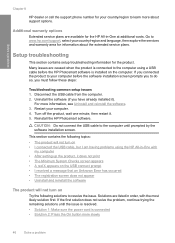HP F4480 Support Question
Find answers below for this question about HP F4480 - Deskjet All-in-One Color Inkjet.Need a HP F4480 manual? We have 2 online manuals for this item!
Question posted by N2fasmagno on June 14th, 2014
How To Setup Hp Deskjet F4480 Wireless
The person who posted this question about this HP product did not include a detailed explanation. Please use the "Request More Information" button to the right if more details would help you to answer this question.
Current Answers
Related HP F4480 Manual Pages
Similar Questions
How Do You Make Hp Deskjet F4480 Wireless
(Posted by sbgimangul 10 years ago)
How To Connect Hp Deskjet F4480 Wireless Mac
(Posted by wjbsh 10 years ago)
How To Setup Hp Deskjet F4500 Wireless Setup
(Posted by labicrota 10 years ago)
How To Setup Hp Deskjet 3050 Wireless
(Posted by klh01mu 10 years ago)
How May I Install Hp Deskjet F4480 Without The Cd Installer?
I want to install HP deskjet F4480 to my other PC but i could not find the CD installer. My OS is Wi...
I want to install HP deskjet F4480 to my other PC but i could not find the CD installer. My OS is Wi...
(Posted by ZEUSemana46 11 years ago)