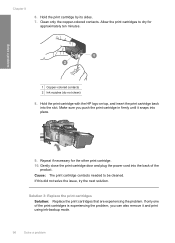HP F4480 Support Question
Find answers below for this question about HP F4480 - Deskjet All-in-One Color Inkjet.Need a HP F4480 manual? We have 2 online manuals for this item!
Question posted by jetae on January 25th, 2014
Hp Deskjet F4480 Cant Clean Print Heads
The person who posted this question about this HP product did not include a detailed explanation. Please use the "Request More Information" button to the right if more details would help you to answer this question.
Current Answers
Related HP F4480 Manual Pages
Similar Questions
How To Clean Print Head Jets On Hp Deskjet F4480
(Posted by tooswere42 10 years ago)
Hp Printer How To Clean Print Heads F4480
(Posted by arazzBv 10 years ago)
How Do I Get My Hp F4400 To Clean Print Heads
(Posted by georgawcs 10 years ago)
How To Clean Print Head Assembly?
(Posted by jamw 10 years ago)
Hp Deskjet F4480 Clean Print Head Utility Does Not Work
(Posted by jblyoman 10 years ago)