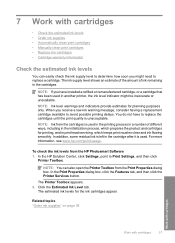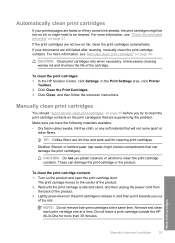HP Deskjet F4400 Support Question
Find answers below for this question about HP Deskjet F4400 - All-in-One Printer.Need a HP Deskjet F4400 manual? We have 3 online manuals for this item!
Question posted by georgawcs on January 15th, 2014
How Do I Get My Hp F4400 To Clean Print Heads
The person who posted this question about this HP product did not include a detailed explanation. Please use the "Request More Information" button to the right if more details would help you to answer this question.
Current Answers
Related HP Deskjet F4400 Manual Pages
Similar Questions
Hp F4400 Won't Clean Printer Heads
(Posted by cwhaKur 9 years ago)
How To Clean Print Head Assembly?
(Posted by jamw 10 years ago)
How Do I Get My Hp F4400 Printer To Print In Color
(Posted by Stasyveras 10 years ago)
Cleaning Print Heads/realigning Print Heads
When I had the previous Officejet printer, I used to be able to go to the printer functions and clea...
When I had the previous Officejet printer, I used to be able to go to the printer functions and clea...
(Posted by gorossi 12 years ago)
How Can I Set My Hp F4400 To Print In Black Ink Only As The Default Setting?
I want to set my HP F4400 to print in black ink only as the default setting. how do I do that. I'm t...
I want to set my HP F4400 to print in black ink only as the default setting. how do I do that. I'm t...
(Posted by kquintero 13 years ago)