HP F4480 Support Question
Find answers below for this question about HP F4480 - Deskjet All-in-One Color Inkjet.Need a HP F4480 manual? We have 2 online manuals for this item!
Question posted by brendamcdonald17 on September 6th, 2012
Printing Small Cards That Are Blank
I WANT TO PRINT INVITATIONS INSIDE SMALL CARDS-3X5, CAN I DO THIS WITHOUT A LOT OF TROUBLE?
Current Answers
There are currently no answers that have been posted for this question.
Be the first to post an answer! Remember that you can earn up to 1,100 points for every answer you submit. The better the quality of your answer, the better chance it has to be accepted.
Be the first to post an answer! Remember that you can earn up to 1,100 points for every answer you submit. The better the quality of your answer, the better chance it has to be accepted.
Related HP F4480 Manual Pages
User Guide - Page 3


Contents
Contents
1 Get to know the HP All-in-One Printer parts...3 Control panel features...4 Control panel features (HP Deskjet F4424 All-in-One only 5
2 Print Print documents...7 Print photos...8 Print envelopes...10 Print on specialty media...11 Print a Web page...17
4 Scan Scan to a computer...27
5 Copy Copy text or mixed documents 29 Set the copy paper...
User Guide - Page 6


...or Small Photo....job.
7 Start Copy Color: Starts a color copy job.
8 Number ...device is off . Also displays a warning for the black cartridge. To completely remove power, turn off the product, then unplug the power cord.
2 Cancel: Stops the current operation.
3 Scan: Starts a scan of an original placed on or off , a minimal amount of paper.
9 Ink Level gauge: Show ink level information for each print...
User Guide - Page 7


... Copy Color: Starts a color copy job.
8 Number of Copies LCD: Displays the number of paper.
9 Ink Level gauge: Show ink level information for each print cartridge,...print cartridge problems.
Control panel features (HP Deskjet F4424 All-in -One
1 On: Turns the product on the glass.
4 Paper Selection: Changes the paper type setting for the black cartridge. Also displays a warning when the device...
User Guide - Page 13


... appropriate envelope size
7. 6. Carefully push the transparencies into the printer until they stop , so that you want , and then click OK. Slide the paper guide all the way to be printed on one another. 4. Place the cards in the right side of the tray. Slide the paper guide all the way to be...
User Guide - Page 14


...print settings that you want, and then click OK. Slide the paper guide all the way to separate them, and then align the edges. 3. Push the sheets into the printer until they stop. 5. Click OK.
12
Print...the left. 2. The label side should face down. 4. Fan the edges of the cards.
5. Print
6. Slide the paper guide firmly against the edge of the tray. Open the Printer ...
User Guide - Page 15


... guide firmly against the edge of the cards. The side to be printed on specialty media
13 Slide the paper guide firmly against the edge of the paper.
5.
Specify the following print settings:
• Print Quality: Best • Paper Type: Click More, and then select an appropriate HP inkjet paper. • Orientation: Portrait or Landscape...
User Guide - Page 16
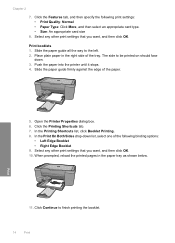
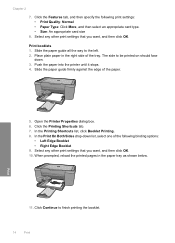
... guide all the way to finish printing the booklet.
14
Print In the Print On Both Sides drop-down . 3. Select any other print settings that you want , and then click OK. Select any other print settings that you want , and then click OK. 10. Open the Printer Properties dialog box. 6. Click the Printing Shortcuts tab. 7. When prompted, reload...
User Guide - Page 23


... or soft gloss (satin matte). HP Bright White Inkjet Paper HP Bright White Inkjet Paper delivers high-contrast colors and sharp text. It is a high-quality multifunction paper.
They are printing.
3 Paper basics
You can load many different types and sizes of project you want the best print quality, HP recommends using paper designed for two-sided...
User Guide - Page 24


...print quality, and produce documents with the ColorLok logo for printing and copying of the shopping links on Transfers (for color fabrics or for light or white fabrics) are the ideal solution for printing...of printing affordable professional photos with the ColorLok logo in English only. This film is a high-quality multifunction paper. HP Premium Inkjet Transparency Film HP Premium Inkjet ...
User Guide - Page 25
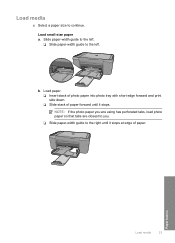
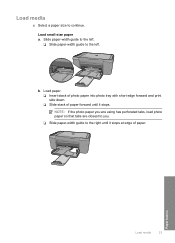
... tabs are closest to you. ❑ Slide paper-width guide to the right until it stops at edge of paper forward until it stops.
b.
Load small-size paper a. Load paper. ❑ Insert stack of photo paper into photo tray with short edge forward and...
User Guide - Page 32


... x 6 inch Photo Paper HP Photo Paper
Control panel setting Plain Plain Photo Photo Photo (Small) Photo
30
Copy Related topics • Set the copy paper type • Stop the ...quality. Select paper type.
❑ Press Paper Selection to Plain, Photo (Large), or Photo (Small).
Refer to the following table to determine which paper type setting to increase the number of glass...
User Guide - Page 57


... into the input tray. 2. Click the Device Services tab. 5. Cause: The printer needed...blank.
• Solution 1: Make sure you are using genuine HP ink cartridges • Solution 2: Check the ink levels • Solution 3: Check the print settings
Print...colors might appear differently than they do when printed on calling for service. Cause: The print settings were set incorrectly. In the Print...
User Guide - Page 70
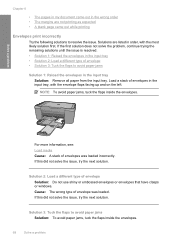
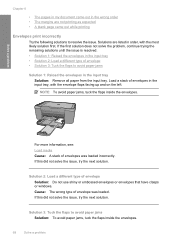
...the issue.
Solutions are not printing as expected • A blank page came out in the ...input tray Solution: Remove all paper from the input tray. Solve a problem
Chapter 8
• The pages in my document came out while printing
Envelopes print incorrectly
Try the following solutions to avoid paper jams Solution: To avoid paper jams, tuck the flaps inside...
User Guide - Page 73


... becomes unacceptable. NOTE: Ink level warnings and indicators provide estimates for blank pages at the end of the product, the black print cartridge might need to replace the print cartridges until the issue is ink remaining in the print cartridges, but you receive a low-ink warning message, consider having a replacement cartridge available to resolve...
User Guide - Page 75


... autocropping in the software was placed incorrectly on the right front corner of the main image.
In that is blank Solution: Load your original print side down on the glass.
Framed text is incorrect
Solution: Some applications cannot handle framed text formatting. It ...
Cause: The original was changing the page layout. Scan troubleshooting
Use this might not be what you want.
User Guide - Page 80
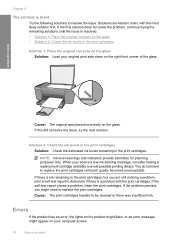
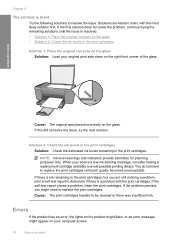
...
If the product has an error, the lights on the product might flash, or an error message might need to avoid possible printing delays. Chapter 8
The printout is blank
Try the following solutions to replace the print cartridges.
If the first solution does not solve the problem, continue trying the remaining solutions until...
User Guide - Page 91


... this did not solve the issue, try the next solution. You cannot initiate a print job from the control panel (such as printing a photo from the computer. Solve a problem
1 Copper-colored contacts 2 Ink nozzles (do not clean)
8. Make sure you push the print cartridge in firmly until it snaps into the slot.
Solution 3: Replace the...
User Guide - Page 103


... of Hewlett-Packard, except as constituting an additional warranty. For complete product specifications, see the printed documentation that came with the HP All-in the United States and other countries. Windows, Windows...sheets (70 g/m² [20 lb]): Up to 80 Envelopes: Up to 10 Index cards: Up to 30 Photo paper sheets: Up to change without prior written permission of this...
User Guide - Page 104


... Color: 48-bit color, 8-bit grayscale (256 levels of gray) • Maximum scan size from glass: 21.6 x 29.7 cm (8.5 x 11.7 inches)
Print ...Cards: Up to 200 g/m² (110-lb index maximum) Photo Paper: Up to 280 g/m² (75 lb)
Print specifications • Print speeds vary according to the complexity of the document • Panorama-size printing • Method: drop-on-demand thermal inkjet...
User Guide - Page 111


...after the support period 45
B
blank copy 78 scan 73
border 77
C
color dull 61
connection problems HP All-in-One will not turn on 46
copy blank 78 missing information 77 paper types...for support 44 poor fax printout quality 55 poor printout quality 53 print
blank printout 71 distorted printout 57 envelopes print
incorrectly 68 faded 61 margins incorrect 69 meaningless characters 69 quality, ...
Similar Questions
Can The Hp F4240-deskjet All-intone Color Inkjet Use 61 Printer Cartridge
(Posted by lawrencemauppin 2 years ago)
I Cant Get My Color To Print On Plain Paper Like Before
(Posted by GI50 2 years ago)
Hp Deskjet F4480 Color Won't Print
(Posted by jobmoRond 9 years ago)
Hp Deskjet F4480 Installed New Cartridge Cannot Print Color
(Posted by cj098bo 10 years ago)
Why Does My Printer Print Blank Pages Hp Inkjet 6600
(Posted by sdibpfar 10 years ago)

