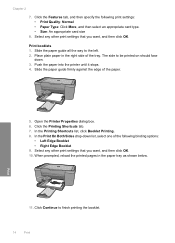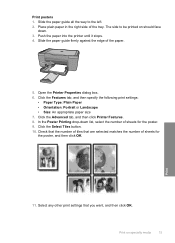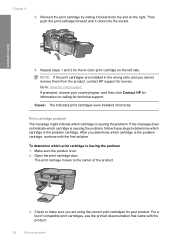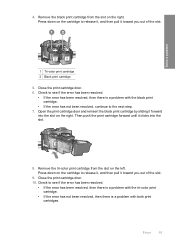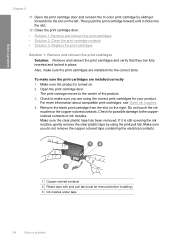HP F4480 Support Question
Find answers below for this question about HP F4480 - Deskjet All-in-One Color Inkjet.Need a HP F4480 manual? We have 2 online manuals for this item!
Question posted by GI50 on September 9th, 2021
I Cant Get My Color To Print On Plain Paper Like Before
Current Answers
Answer #1: Posted by SonuKumar on September 10th, 2021 1:22 AM
If you have installed a refilled or remanufactured ink cartridge, or a cartridge that has been used in another product, the ink level indicator is inaccurate or unavailable. ... As ink is used, the solid color changes to a faded color.
Why are my printer colors faded?
A common cause of faded, faint printouts from your inkjet printer is dried ink particles causing a blockage in your printer. The printheads on an ink cartridge can be become blocked if the printer is not used for a period of time, so it is recommended to print a few pages each month to maintain the print quality.
https://m.youtube.com/watch?v=OFth5yzAgtE
https://www.youtube.com/watch?app=desktop&v=2KwjxK7vG1Q
Please respond to my effort to provide you with the best possible solution by using the "Acceptable Solution" and/or the "Helpful" buttons when the answer has proven to be helpful.
Regards,
Sonu
Your search handyman for all e-support needs!!
Related HP F4480 Manual Pages
Similar Questions
I have tried steps to power down printer &cleaned rollers. I am able to print if I pull up docum...