HP F4480 Support Question
Find answers below for this question about HP F4480 - Deskjet All-in-One Color Inkjet.Need a HP F4480 manual? We have 2 online manuals for this item!
Question posted by Aelilester on January 5th, 2014
How To Change Paper Thickness On Printer Hp Deskjuet F4480
The person who posted this question about this HP product did not include a detailed explanation. Please use the "Request More Information" button to the right if more details would help you to answer this question.
Current Answers
There are currently no answers that have been posted for this question.
Be the first to post an answer! Remember that you can earn up to 1,100 points for every answer you submit. The better the quality of your answer, the better chance it has to be accepted.
Be the first to post an answer! Remember that you can earn up to 1,100 points for every answer you submit. The better the quality of your answer, the better chance it has to be accepted.
Related HP F4480 Manual Pages
User Guide - Page 3


... HP All-in-One Printer parts...3 Control panel features...4 Control panel features (HP Deskjet F4424 All-in-One only 5
2 Print Print documents...7 Print photos...8 Print envelopes...10 Print on specialty media...11 Print a Web page...17
4 Scan Scan to a computer...27
5 Copy Copy text or mixed documents 29 Set the copy paper type...30
6 Copy (HP Deskjet...
User Guide - Page 5


...; Control panel features • Control panel features (HP Deskjet F4424 All-in-One only)
Printer parts
Get to know the HP All-in-One
1 Control panel 2 Front access door 3 Paper-width guide for the main input tray 4 Input tray 5 Paper tray extender (also referred to as the tray extender) 6 Paper stop 7 Cartridges 8 Glass 9 Lid backing 10 Rear...
User Guide - Page 6


...HP All-in -One
1 On: Turns the product on the glass.
4 Paper Selection: Changes the paper type setting for copying.
6 Start Copy Black: Starts a black-and-white copy job.
7 Start Copy Color: Starts a color....
4
Get to know the HP All-in -One Also displays a warning when the device is still used. The Paper Selection lights indicate the currently selected paper size and type as Plain Letter...
User Guide - Page 7


... placed on the glass.
4 Paper Selection: Changes the paper type setting for PC Copy to know the HP All-in-One
1 On: Turns the product on or off , a minimal amount of power is out of copies to be made. Also displays a warning for the black cartridge. Control panel features (HP Deskjet F4424 All-in-One only...
User Guide - Page 9


... • Load media • Recommended papers for the specific photo paper and photo enhancement.
NOTE: When printing a photo, you need to change the settings manually only when you have paper loaded in your software application, this button might be called Properties, Options, Printer Setup, Printer, or Preferences. Make sure you change settings, click the button that opens...
User Guide - Page 12


... load one or more envelopes into the printer until they stop. 4. To print envelopes 1. Place the envelopes in the input tray.
If the borderless paper size and paper type are not compatible, the product software... in the Print dialog box. Slide the paper guide firmly against the edge of the HP All-in-One. NOTE: Do not leave unused photo paper in the right side of your word processing...
User Guide - Page 15


... printed on should face
down . 4. Push the paper into the printer until it stops. 4. Click the Features tab. 7. Specify the following print settings:
• Print Quality: Best • Paper Type: Click More, and then select an appropriate HP inkjet paper. • Orientation: Portrait or Landscape • Size: An appropriate paper size • Two-sided printing: Manual 8. Fan...
User Guide - Page 19


... maximum dpi is supported on the following paper-types only: • HP Premium Plus Photo Paper • HP Premium Photo Paper • HP Advanced Photo Paper • Photo Hagaki
Print
Print using the maximum dpi
Use maximum dpi mode to print high-quality, sharp images. On the File menu in -One printer will print. TIP: For best results...
User Guide - Page 21


...inch) HP Photo Papers. • Paper-saving ...change them as and type a name for commonly used tasks. On the File menu in your software application, this button might be deleted. Click the Printing Shortcuts tab. 5. Depending on your software application, click Print. 2. NOTE: Only the shortcuts that opens the Properties dialog box. The printing shortcut is the selected printer...
User Guide - Page 22


Print
20
Print To change the default print settings 1. Make changes to Print Settings, and then click
Printer Settings. 2.
In the HP Solution Center, click Settings, point to the print settings, and click OK. Chapter 2
Set the default print settings
If there are settings that you frequently ...
User Guide - Page 23


... two finishes - HP Advanced Photo Paper This thick photo paper features an instant-dry finish for two-sided use this paper with or without smudging.
glossy or soft gloss (satin matte). It is a high-quality multifunction paper.
HP Brochure Paper or HP Superior Inkjet Paper These papers are specifically designed for less smearing, bolder blacks, and vivid colors. It features...
User Guide - Page 32


...). Related topics • Set the copy paper type • Stop the current job
Set the copy paper type
You can set the paper type for copying to select the paper type. Paper type Copier paper or letterhead HP Bright White Paper HP Advanced Photo Paper, Glossy HP Advanced Photo Paper, Matte HP Advanced 4 x 6 inch Photo Paper HP Photo Paper
Control panel setting Plain Plain Photo Photo...
User Guide - Page 37


❑ Close lid. Start copy.
❑ Press Start PC Copy Black or Start PC Copy Color. Related topics • Set the copy paper type • Stop the current job
Copy (HP Deskjet F4424 All-in-One only)
Copy text or mixed documents
35 d.
Select number of copies.
❑ Press Number of Copies to change the number of copies. c.
User Guide - Page 50


...onscreen instructions. If you have ink • Solution 5: Load paper in -One with my computer
Solution: You must first install the...connected the USB cable, but I am having problems using the HP All-in the input tray
Solution 1: Press the On button...and have installed the software, connecting your product as the default printer • Solution 3: Check the connection between the product and...
User Guide - Page 51
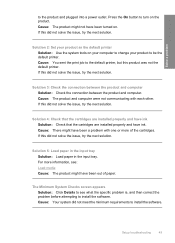
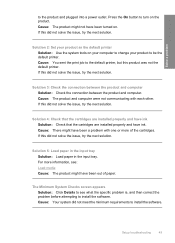
....
Press the On button to be the default printer. Solution 2: Set your product as the default printer Solution: Use the system tools on your computer to change your product to turn on .
Solution 3: Check... on the product.
Cause: The product might have ink.
Solution 5: Load paper in the input tray Solution: Load paper in the input tray. If this did not solve the issue, try the...
User Guide - Page 55


... settings • Solution 6: Align the printer • Solution 7: Contact HP support
Solution 1: Make sure you want to help . • Colors look like they are smeared on facing down . • Make sure the paper lays flat in the input tray and is not wrinkled or too thick. • Load paper with HP printers to print on the page.
For...
User Guide - Page 56


....
When you are printing a high-quality photo, and then make sure the paper you plan to print in the cartridges. Always make sure photo paper such as HP Advanced Photo Paper, is set to see if advanced color settings such as saturation, brightness, or color tone, are printing on a flat surface in the input tray. Or...
User Guide - Page 58


... image with HP printers to help you purchased genuine HP ink cartridges, go to make sure it matches the type of non-HP supplies. Product...paper type • Solution 5: Contact HP support
Solution 1: Make sure you use HP papers or any other paper type that you are using a non-HP supply will not be covered under warranty.
HP recommends that is not set incorrectly. Cause: The paper...
User Guide - Page 59


... surface in a cool, dry place. NOTE: For this did not solve the issue, try the next solution. For best results when printing images, use HP Advanced Photo Paper. Store photo media in its original packaging inside a resealable plastic bag on a flat surface in a cool, dry place. If prompted, choose your borderless print...
User Guide - Page 64


... ink cartridges might have insufficient ink. Print the image with a high print quality setting, such as a result of non-HP supplies.
For best results when printing images, use HP papers or any other paper type that you receive a low-ink warning message, consider having a replacement cartridge available to replace the cartridges until print quality...
Similar Questions
How Do I Fill The Paper Tray Of Hp Deskjet F4480
(Posted by bloojas 9 years ago)
How To Fill Media Tray On Printer Hp Deskjet F4480
(Posted by jbatremo 9 years ago)
How To Change Paper Size On Hp Printer
(Posted by bluavivne 10 years ago)
How To Fill A Cartridge Of A Printer, Hp Deskjet F4480
(Posted by rippesac 10 years ago)

