HP F4480 Support Question
Find answers below for this question about HP F4480 - Deskjet All-in-One Color Inkjet.Need a HP F4480 manual? We have 2 online manuals for this item!
Question posted by lulaar on April 24th, 2014
While Printing A Document I Need To Stop Hp F4480 Printer. How Do I Stop It
The person who posted this question about this HP product did not include a detailed explanation. Please use the "Request More Information" button to the right if more details would help you to answer this question.
Current Answers
There are currently no answers that have been posted for this question.
Be the first to post an answer! Remember that you can earn up to 1,100 points for every answer you submit. The better the quality of your answer, the better chance it has to be accepted.
Be the first to post an answer! Remember that you can earn up to 1,100 points for every answer you submit. The better the quality of your answer, the better chance it has to be accepted.
Related HP F4480 Manual Pages
Setup Poster - Page 2
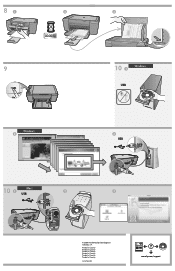
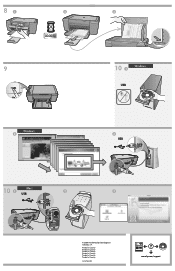
...10 1
Windows:
USB
**CCCC3333C4C43-3-41-11000001000011** © 2008 HPDC
3 USB
10 Mac: 1 USB
2
**CCCC3333C4C43-3-41-11000001000011** © 2008 HPDC
3
© 2008 Hewlett-Packard Development Company, L.P. Printed in Country Printed in Country Printed in Country Printed in Country Printed in Country Printed in Country
www.hp.com
*CC334-10001* *CC334-10001*
CC334-10001 © 2008 HPDC
www...
User Guide - Page 3


... to know the HP All-in-One Printer parts...3 Control panel features...4 Control panel features (HP Deskjet F4424 All-in-One only 5
2 Print Print documents...7 Print photos...8 Print envelopes...10 Print on specialty media...11 Print a Web page...17
4 Scan Scan to a computer...27
5 Copy Copy text or mixed documents 29 Set the copy paper type...30
6 Copy (HP Deskjet F4424 All-in-One...
User Guide - Page 9


..., or use special features. Print
Print documents
7 2 Print
Choose a print job to change the settings manually only when you have paper loaded in your software application, this button might be called Properties, Options, Printer Setup, Printer, or Preferences. NOTE: When printing a photo, you need to continue.
You need to change print quality, print on your software application...
User Guide - Page 19


... , select the items on screen, Only the selected frame, and Print all linked documents. 5. For example, in Internet Explorer, click the Options tab to print high-quality images such as As laid out on the Web page that the HP All-in-One printer will print. Related topics • Recommended papers for Web browsing, you want...
User Guide - Page 21


...quickly. • Presentation Printing: Print high-quality documents, including letters and
transparencies. In the Printing Shortcuts list, click a printing shortcut. Click Save as is, change them, or create your software application, click Print. 2. Make sure the product is removed from the list. The printing shortcut is the selected printer. 3. The original HP shortcuts cannot be called...
User Guide - Page 24


... easy to share. HP Premium Inkjet Transparency Film HP Premium Inkjet Transparency Film make your digital photos. ColorLok HP recommends plain papers with crisp, vivid color, bolder blacks, and dry faster than ordinary plain papers. This film is a high-quality multifunction paper. It is suitable for less smearing, bolder blacks, and vivid colors.
Look for printing out an entire...
User Guide - Page 41


... to release it, and then pull it towards you try to clean the print cartridge contacts on ink or might need to clean the print cartridge contacts. Automatically clean print cartridges
If your documents are faded or if they contain ink streaks, the print cartridges might be cleaned.
CAUTION: Do not use platen cleaners or alcohol...
User Guide - Page 44


...:
For a copy of warranty date has not been reached. Align cartridges. d.
During the warranty period the product is not depleted and the end of the HP Limited Warranty Statement, see the printed documentation that have been refilled, remanufactured, refurbished, misused, or tampered with cartridges The end of warranty date, in its designated HP printing device.
User Guide - Page 55


... printer • Solution 7: Contact HP support
Solution 1: Make sure you purchased genuine HP ink cartridges, go to print on your computer screen but print out differently, or magenta was wrinkled or too thick. Genuine HP ink cartridges are loading glossy photo paper, load the paper with the side you use genuine HP ink cartridges.
For example, the colors...
User Guide - Page 56


... ink levels in the product. You do not need to see if advanced color settings such as HP Advanced Photo Paper, is appropriate for planning purposes only.
Solution 5: Check the print settings
Solution: Check the print settings.
• Check the print settings to choose a lower print quality setting, if colors are running into each other paper type that...
User Guide - Page 57


... calibrates the printer. Cause: The print settings were set incorrectly.
Click the Device Services tab. 5. If this case, there is nothing wrong with the printhead. NOTE: On some computer screens, colors might appear differently than they do when printed on calling for technical support.
If prompted, choose your country/region, and then click Contact HP for...
User Guide - Page 67


....
In the Print Settings area, click Printer Toolbox. Click the Device Services tab. 5.
For best results when printing images, use immediately. When you plan to be aligned. Solve a problem
3. NOTE: You can also open the Printer Toolbox from curling. The Printer Toolbox appears. 4. Click Align the Printer. Cause: The printer needed to use HP Advanced Photo...
User Guide - Page 69


..., and then click Printer Services.
Cause: The printer needed to print bitmapped text, it might have jagged edges when enlarged or printed. Also, if you want to be aligned. Click Align the Printer. Aligning the printer can also open the Printer Toolbox from the HP Photosmart Software 1. To align the printer from the Print Properties dialog box. Click the Device Services tab...
User Guide - Page 87


... the prompts on the computer screen to avoid possible printing delays. You do not need to replace the print cartridges until print quality becomes unacceptable. Ink level warnings and indicators provide estimates for the indicated print cartridges. Printer service or repairs required as a result of using of non-HP supplies. Ink levels might not be covered under...
User Guide - Page 91


... plug the power cord into the slot. Cause: The print cartridge contacts needed to dry for the other print cartridge. 10.
You can only print jobs from a memory card). Allow the print cartridges to be cleaned. Repeat if necessary for approximately ten minutes.
Solve a problem
1 Copper-colored contacts 2 Ink nozzles (do not clean)
8. NOTE: During ink...
User Guide - Page 92
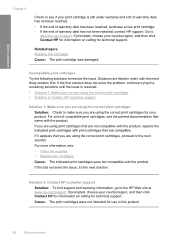
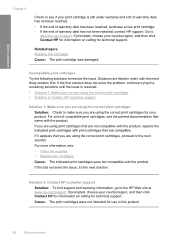
... the issue, try the next solution. For more information, see the printed documentation that you are using the correct print cartridges for use in order, with the product.
Solution 2: Contact HP customer support
Solution: To find support and warranty information, go to
www.hp.com/support. If it appears that came with the most likely...
User Guide - Page 94
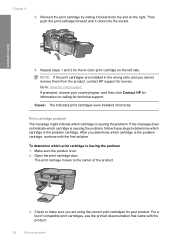
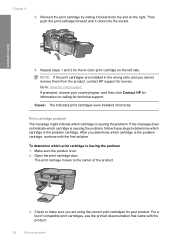
... problem cartridge. Repeat steps 1 and 2 for service. NOTE: If the print cartridges are using the correct print cartridges for your country/region, and then click Contact HP for technical support. After you cannot remove them from the product, contact HP support for the tri-color print cartridge on . 2.
Solve a problem
Chapter 8
5. Make sure the product is...
User Guide - Page 98
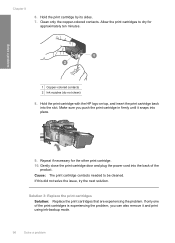
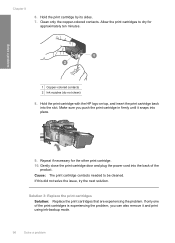
Solve a problem
1 Copper-colored contacts 2 Ink nozzles (do not clean)
8. Hold the print cartridge with the HP logo on top, and insert the print cartridge back into place.
9.
Gently close the print cartridge door and plug the power cord into the back of the print cartridges is experiencing the problem, you push the print cartridge in firmly until...
User Guide - Page 101


If the print job does not stop a print job from the HP All-in-One ▲ Press Cancel on the control panel.
It can take a few moments for printing to be cancelled. Stop the current job
Stop the current job
99 9 Stop the current job
To stop , press Cancel again.
User Guide - Page 103


... and services are provided in the express warranty statements accompanying such products and services. For complete product specifications, see the printed documentation that came with the HP All-in -One
may be construed as allowed under copyright laws. Environmental specifications • Recommended operating temperature range: 15 ºC to 32 ºC (59 ºF ...
Similar Questions
How To Print Mirror Image On Hp F4480
(Posted by rlanmill 9 years ago)
What Hp Wireless Print Servers Work With Hp F4480
(Posted by seImr 9 years ago)
How Do I Print A Configuration Page Hp C4780 Printer
(Posted by devingo 10 years ago)
How To Print On 4x6 Paper Hp F4480
(Posted by brushroomr 10 years ago)
Is There A Way To Change The Print Margins On The Hp 8600 Printer For Envelopes
(Posted by 06cqu 10 years ago)

