HP F4480 Support Question
Find answers below for this question about HP F4480 - Deskjet All-in-One Color Inkjet.Need a HP F4480 manual? We have 2 online manuals for this item!
Question posted by rlanmill on October 5th, 2014
How To Print Mirror Image On Hp F4480
The person who posted this question about this HP product did not include a detailed explanation. Please use the "Request More Information" button to the right if more details would help you to answer this question.
Current Answers
There are currently no answers that have been posted for this question.
Be the first to post an answer! Remember that you can earn up to 1,100 points for every answer you submit. The better the quality of your answer, the better chance it has to be accepted.
Be the first to post an answer! Remember that you can earn up to 1,100 points for every answer you submit. The better the quality of your answer, the better chance it has to be accepted.
Related HP F4480 Manual Pages
User Guide - Page 3


... parts...3 Control panel features...4 Control panel features (HP Deskjet F4424 All-in-One only 5
2 Print Print documents...7 Print photos...8 Print envelopes...10 Print on specialty media...11 Print a Web page...17
4 Scan Scan to a computer...27
5 Copy Copy text or mixed documents 29 Set the copy paper type...30
6 Copy (HP Deskjet F4424 All-in-One only) Copy text or...
User Guide - Page 6


...made. Also displays a warning when the device is out of power is off the product...used. Also displays a warning for print cartridge problems.
4
Get to know the HP All-in -One
1 On: Turns... the product on the glass.
4 Paper Selection: Changes the paper type setting for copying.
6 Start Copy Black: Starts a black-and-white copy job.
7 Start Copy Color: Starts a color...
User Guide - Page 7


...print cartridge problems.
Control panel features (HP Deskjet F4424 All-in -One
1 On: Turns the product on the glass.
4 Paper Selection: Changes the paper type setting for PC Copy to be made. Also displays a warning when the device...PC Copy Black: Starts a black-and-white copy job.
7 Start PC Copy Color: Starts a color copy job.
8 Number of Copies LCD: Displays the number of an original placed...
User Guide - Page 18


... on should face down.
3.
The side to print a mirror image.
9. Related topics • Recommended papers for printing • Load media • Use printing shortcuts • Set the default print settings • Stop the current job
16
Print Click the Features tab, and then specify the following print settings:
• Print Quality: Normal or Best • Paper Type: Click More...
User Guide - Page 23


...print quality, HP recommends using paper designed for easy handling. It is a high-quality multifunction paper. It is available in several sizes, including A4, 8.5 x 11 inch, and 10 x 15 cm (4 x 6 inch) (with any inkjet...
Recommended papers for printing
21 It is acid-free.
HP Bright White Inkjet Paper HP Bright White Inkjet Paper delivers high-contrast colors and sharp text....
User Guide - Page 24


... a variety of photos or multiple prints to use and handle and dries quickly without smudging.
Look for papers with the ColorLok logo for less smearing, bolder blacks, and vivid colors. HP Iron-On Transfers HP Iron-on the page.
22
Paper basics HP Premium Inkjet Transparency Film HP Premium Inkjet Transparency Film make your HP All-in-One.
It...
User Guide - Page 54


...band of distortion near the bottom of a borderless print • Printouts have horizontal streaks or lines • Printouts are faded or have dull colors • Printouts seem blurry or fuzzy • ... problem
To verify that the software is complete, the HP Digital Imaging Monitor icon appears in the Windows system tray.
If the HP Solution Center shows the essential icons (Scan Picture and ...
User Guide - Page 56


... available to replace the cartridges until print quality becomes unacceptable. For best results when printing images, use immediately. When you are printing on a flat surface in a cool, dry place.
Cause: The ink cartridges might need to avoid possible printing delays. Or, check to modify the appearance of colors.
• Check the print quality setting and make sure...
User Guide - Page 57


... the Device Services tab. 5. Click Align the Printer. If this did not solve the issue, try the next solution. If prompted, choose your country/region, and then click Contact HP for ...printer needed to : www.hp.com/support.
NOTE: On some computer screens, colors might appear differently than they do when printed on calling for service. Cause: The print settings were set incorrectly....
User Guide - Page 58


... paper type setting to make sure it matches the type of paper loaded in the cartridges. Print the image with HP printers to help you easily produce great results, time after time. Solution 4: Check the paper type
Solution: HP recommends that you receive a low-ink warning message, consider having a replacement cartridge available to avoid...
User Guide - Page 60
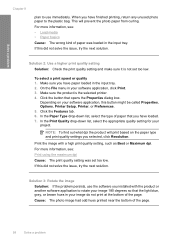
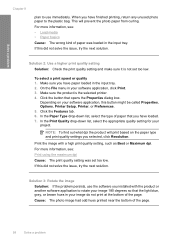
... input tray. 2. NOTE: To find out what dpi the product will prevent the photo paper from curling.
In the Print Quality drop-down list, select the type of the page. Print the image with the product or another software application to the plastic bag. If this button might be called Properties, Options, Printer...
User Guide - Page 62


...Preferences. 5.
To align the printer from the Print Properties dialog box. In the HP Solution Center, click Settings. 3. In the Print Settings area, click Printer Toolbox. The Printer Toolbox...Print the image with a high print quality setting, such as Best or Maximum dpi. For more information, see: Print using the maximum dpi Cause: The print quality or copy setting on the paper type and print...
User Guide - Page 64


.../go to make sure the paper you are ready to replace the cartridges until print quality becomes unacceptable. Cause: The paper type or print quality settings were set too low. For best results when printing images, use HP papers or any other paper type that you
62
Solve a problem
If this did not solve the...
User Guide - Page 65


Solve a problem
plan to : www.hp.com/ support. • Solution 1: Check the print settings • Solution 2: Use a higher quality image • Solution 3: Print the image in a smaller size • Solution 4: Align the printer
Print quality troubleshooting
63 For more information, see if there is not a problem with the printhead.
NOTE: For this did not solve the issue...
User Guide - Page 66


... 4: Align the printer Solution: Align the printer. To align the printer from the HP Photosmart Software 1. Cause: The resolution of the image was printed in a larger size. If this did not solve the issue, try the next solution. Print the image with a high print quality setting, such as Best or Maximum dpi.
Solve a problem
Chapter 8
Solution...
User Guide - Page 67


... the Features tab, and then click Printer Services. When you have vertical streaks Solution: HP recommends that you plan to be aligned.
Recycle or discard the page. In the Print Settings area, click Printer Toolbox. For best results when printing images, use immediately. For more information, see : Load media Cause: The paper was loaded...
User Guide - Page 85


... in -One. Install the tri-color print cartridge. Out of space available on your computer for example, delete temporary files. You might also need to add more space on after you might need to your hard drive
Solution 1: Close applications that are listed in order, with the HP All-in ink-backup mode...
User Guide - Page 87


... be covered under warranty. Solve a problem
HP recommends that a non-HP print cartridge was installed. When you use genuine HP print cartridges.
You do not need to avoid possible printing delays.
Genuine HP print cartridges are designed and tested with genuine HP cartridges.
When you purchased genuine HP print cartridges, go to: www.hp.com/go /anticounterfeit For more...
User Guide - Page 88


...intended for planning purposes only. For HP product return and recycling information, visit us at: www.hp.com/recycle.
One of the print cartridge status lights begin to be removed... plastic tape covers the print cartridge contacts, the product cannot detect that the print cartridge is installed.
1 Copper-colored contacts 2 Plastic tape with a single print cartridge, but it slows...
User Guide - Page 104


... inkjet • Language: PCL3 GUI
Copy specifications • Digital image processing • Maximum number of copies varies by model • Copy speeds vary according to the complexity of gray) • Maximum scan size from glass: 21.6 x 29.7 cm (8.5 x 11.7 inches)
Print resolution To find out about ppi resolution, see the scanner software. • Color...
Similar Questions
How To Set Printer To Print Mirror Image Hp Photosmart C4680
(Posted by jencool 9 years ago)
How To Print Mirror Image Using Hp Deskjet 4480
(Posted by rezaSanch 10 years ago)
How To Print Mirror Image On Hp Deskjet F4480
(Posted by tosxyblk 10 years ago)
How Can I Print Mirror Image Hp Deskjet 1050
(Posted by Cmap 10 years ago)
How To Print Envelopes With Hp F4480
(Posted by wvando2k 12 years ago)

