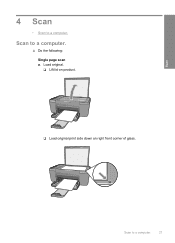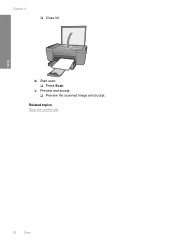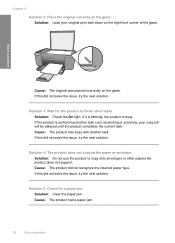HP F4440 Support Question
Find answers below for this question about HP F4440 - Deskjet All-in-One.Need a HP F4440 manual? We have 2 online manuals for this item!
Question posted by bilovea on June 13th, 2014
Deskjet F4440 Won't Scan Vista
The person who posted this question about this HP product did not include a detailed explanation. Please use the "Request More Information" button to the right if more details would help you to answer this question.
Current Answers
Related HP F4440 Manual Pages
Similar Questions
Why Won't My Hp Deskjet F4440 Printer Not Scan Without A Color Ink Cartridge
(Posted by cansbodie 10 years ago)
Laserjet 3390 Scan Vista Scanning Error Cannot Connect
(Posted by alSt 10 years ago)
After Update To Ios 10.8 I Can No Longer Scan With M1522nf Multifunction Printer
My printer is connected correctly as I CAN print, and I can also take photocopies with it, the probl...
My printer is connected correctly as I CAN print, and I can also take photocopies with it, the probl...
(Posted by exportamy 10 years ago)