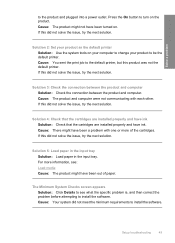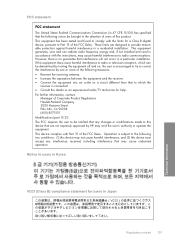HP F4440 Support Question
Find answers below for this question about HP F4440 - Deskjet All-in-One.Need a HP F4440 manual? We have 2 online manuals for this item!
Question posted by yellowrose31768 on November 21st, 2010
How Do I Change The Cartridge
how do i open the printer
Current Answers
Related HP F4440 Manual Pages
Similar Questions
Is A Hp Deskjet F4440 Series Printer Setup For Wireless
(Posted by jmgadri 9 years ago)
What Ink Cartridge Cani Use For A Hp Deskjet F4440
(Posted by glJane 9 years ago)
Where Is Ink Cartridge Located On Hp F4440 Printer
(Posted by wfebu 9 years ago)
How To Change Cartridge Deskjet 2050
(Posted by purSi 10 years ago)
How Do I Change Hp Deskjet 3050a Wireless Printer Ip Address
(Posted by roguest 10 years ago)