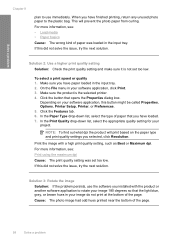HP F4440 Support Question
Find answers below for this question about HP F4440 - Deskjet All-in-One.Need a HP F4440 manual? We have 2 online manuals for this item!
Question posted by jmgadri on July 29th, 2014
Is A Hp Deskjet F4440 Series Printer Setup For Wireless
The person who posted this question about this HP product did not include a detailed explanation. Please use the "Request More Information" button to the right if more details would help you to answer this question.
Current Answers
Related HP F4440 Manual Pages
Similar Questions
Is The Hp Deskjet F4440 A Wireless Printer
(Posted by 09011davi 10 years ago)
Hp Deskjet 3050 J610 Cannot Setup Wireless Printer
(Posted by naami 10 years ago)
How To Connect My Hp 3050 J610 Series Printer To Wireless Router
(Posted by retmruthe 10 years ago)
Hp Deskjet F4440 Printer Will Not Print In Landscape Mode.
(Posted by jelly42 11 years ago)
I Need A Power Cord For The Hp Deskjet F4440 Do U Carry This Instore
I need a powercord for a hp deskjet f4440. Do u carry this and if so is in instore or online. G_...
I need a powercord for a hp deskjet f4440. Do u carry this and if so is in instore or online. G_...
(Posted by rusti220 12 years ago)