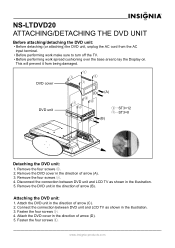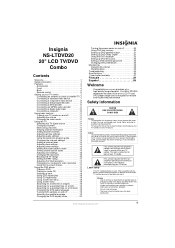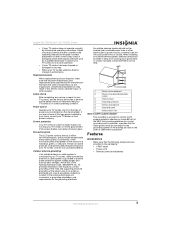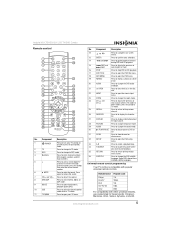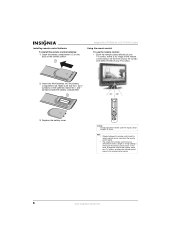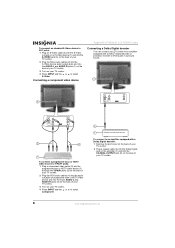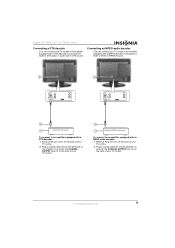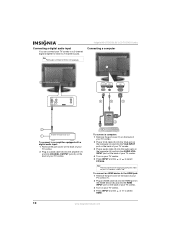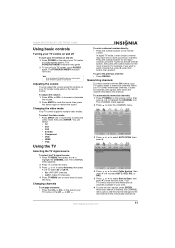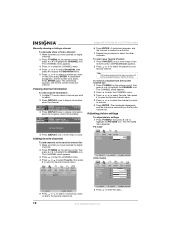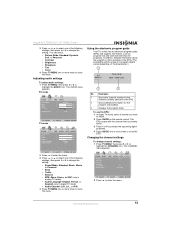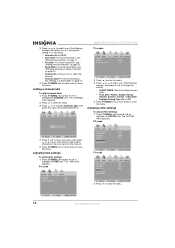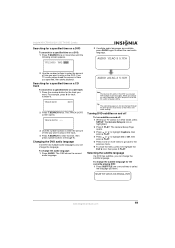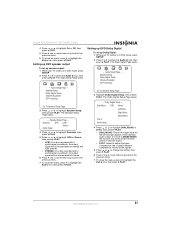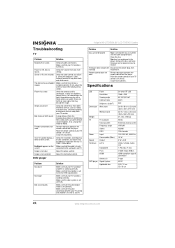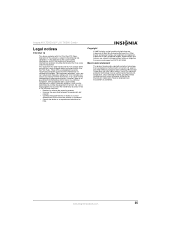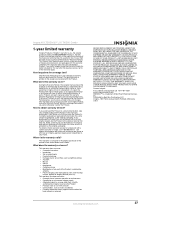Insignia NS-LTDVD20 Support Question
Find answers below for this question about Insignia NS-LTDVD20.Need a Insignia NS-LTDVD20 manual? We have 3 online manuals for this item!
Question posted by bksimba123 on July 30th, 2021
Making This Tv Work With Antenna Insignia Model Ns-ltdvd20
Current Answers
Answer #1: Posted by SonuKumar on July 31st, 2021 8:40 AM
https://www.youtube.com/watch?v=26xAfO-SADk
https://www.youtube.com/watch?v=M4igg5sFpn0
https://manualzz.com/doc/en/2059982/insignia-ns-ltdvd20-tv-dvd-combo-user-manual
http://tv.manualsonline.com/manuals/mfg/insignia/nsltdvd20.html?p=6
Please respond to my effort to provide you with the best possible solution by using the "Acceptable Solution" and/or the "Helpful" buttons when the answer has proven to be helpful.
Regards,
Sonu
Your search handyman for all e-support needs!!
Answer #3: Posted by asifali95683 on February 18th, 2024 6:02 AM
1. **Connect the Antenna**: Make sure your antenna is properly connected to the "Antenna In" port on your TV.
2. **Access the Menu**: Using your remote control, press the "Menu" button to access the TV's menu options.
3. **Select Setup**: Navigate through the menu using the arrow keys on your remote control. Look for an option related to "Setup" or "Settings".
4. **Choose Antenna/Air/Cable**: Within the setup or settings menu, there should be an option to choose between "Antenna" or "Air" mode. Select this option.
5. **Scan for Channels**: After selecting the antenna/air mode, find the option to "Scan for Channels" or "Auto Program". This will allow the TV to search for available channels using the connected antenna.
6. **Start Scanning**: Follow the on-screen instructions to start the channel scan. The TV will search for available channels in your area.
7. **Wait for Scan to Complete**: Allow the TV some time to complete the scanning process. It may take a few minutes depending on your location and the strength of the antenna signal.
8. **Save Channels**: Once the scan is complete, the TV should display a list of available channels. Follow the prompts to save the channels found during the scan.
9. **Exit Menu**: After saving the channels, exit the menu and return to the regular TV viewing mode.
10. **Select Channel**: Use the channel up/down buttons on your remote control to navigate through the saved channels and select the one you want to watch.
If you've followed these steps and still encounter issues, ensure that your antenna is positioned correctly and has a clear line of sight to broadcast towers in your area. Additionally, you may want to check the connection of your antenna and ensure it's securely plugged into the TV's "Antenna In" port. If you continue to experience difficulties, consult the TV's user manual or contact Insignia customer support for further assistance.
asifali
Related Insignia NS-LTDVD20 Manual Pages
Similar Questions
I have a problem with the no signal and have checked the connection it seems good and I can't change...
i HAVE NO PICTURE AND BEST BUY WILL NOT REPAIR BECAUSE I PAYED CASH. WHAT DO I DO?