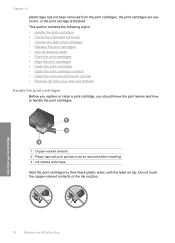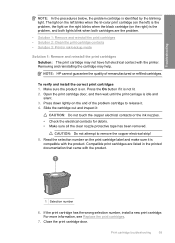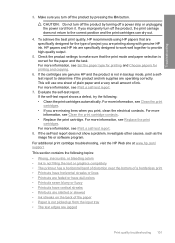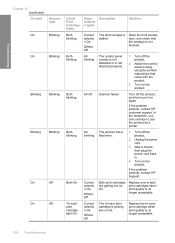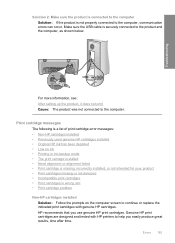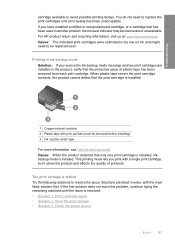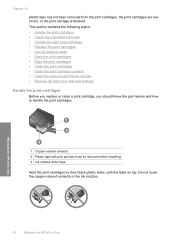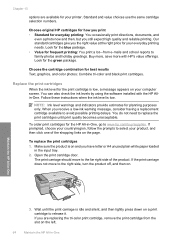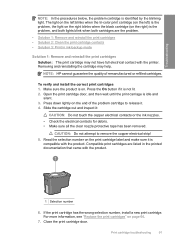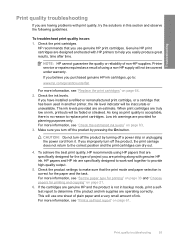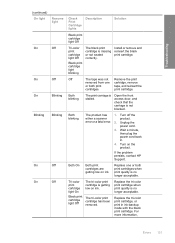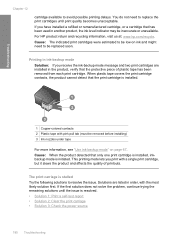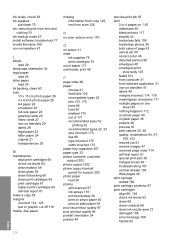HP F4280 Support Question
Find answers below for this question about HP F4280 - Deskjet All-in-One Color Inkjet.Need a HP F4280 manual? We have 6 online manuals for this item!
Question posted by rexacquah on May 27th, 2021
Carriage Is Stuck After Replacing Ink Catridges
Current Answers
Answer #1: Posted by techyagent on May 27th, 2021 6:43 AM
- Please turn on your Canon printer and open its Ink Cartridge Access Door. ...
- Carefully take out any sheet of paper that's stuck inside using both your hands. ...
- Insert your hand into the Ink Cartridge Access Area and then move the Carriage manually.
Thanks
Techygirl
Answer #2: Posted by SonuKumar on May 27th, 2021 7:32 AM
https://www.youtube.com/watch?app=desktop&v=BvZJCMTVfGM
https://www.yoyoink.com/articles/how-to-fix-stuck-hp-printer-cartridge/
Please respond to my effort to provide you with the best possible solution by using the "Acceptable Solution" and/or the "Helpful" buttons when the answer has proven to be helpful.
Regards,
Sonu
Your search handyman for all e-support needs!!
Related HP F4280 Manual Pages
Similar Questions
It is too stupid but I don't fing the place where I have to put the new ink cartridge
I used my printer yesterday and it worked just fine. Today I am getting an ink catridge expiration e...