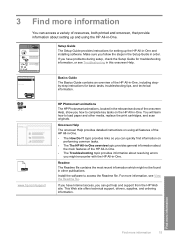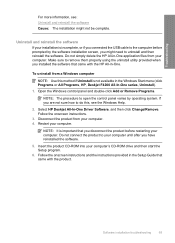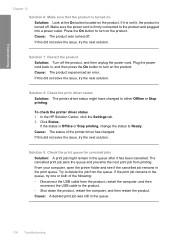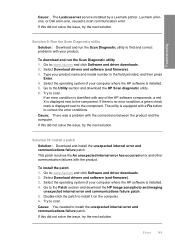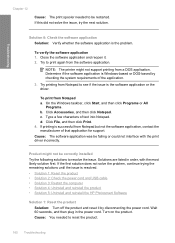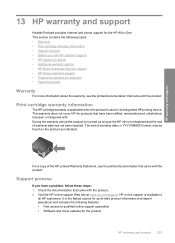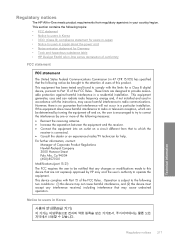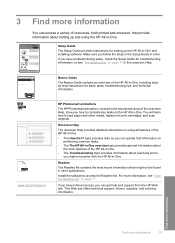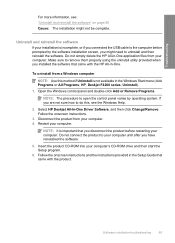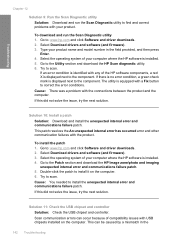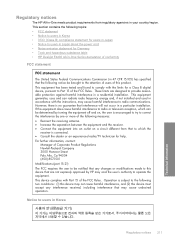HP F4280 Support Question
Find answers below for this question about HP F4280 - Deskjet All-in-One Color Inkjet.Need a HP F4280 manual? We have 6 online manuals for this item!
Question posted by angebabou on October 14th, 2014
Why Won't Hp F4280 Driver Download For Mac Os 10.7
Current Answers
Answer #1: Posted by BusterDoogen on October 14th, 2014 12:21 PM
- Click the Apple menu, and then click Software Update. Software Update checks for available updates and updates the database that your Mac uses to determine available printer software.
- If no updates are available, your Mac has the latest software and database installed. Continue to the next step to install the printer.
- Click Install to complete the Mac updates.
- Click the Apple menu, and then click System Preferences.
- Click Print & Scan.
- Click the plus sign. The name of your product displays.
- Select your HP product listed as a USB type, and then click Add. NOTE:You must choose the USB connection type for a USB-connected product.
- Click Install, and then click Agree on the software license agreement window to install the software and add the product to the queue.
- After the installation process completes, verify that your product displays in the queue. NOTE:If the product was not added to the queue, Click the plus sign, select your HP product, and then click Add.
I hope this is helpful to you!
Please respond to my effort to provide you with the best possible solution by using the "Acceptable Solution" and/or the "Helpful" buttons when the answer has proven to be helpful. Please feel free to submit further info for your question, if a solution was not provided. I appreciate the opportunity to serve you!